A recipe group includes your entire configuration in a single RecipeConfig window.
The configuration includes:
![]() Parameter attributes.
Parameter attributes.
![]() Recipes.
Recipes.
![]() Maps.
Maps.
You may define one or more Recipe Groups, depending on your application. Each Recipe Group that you create and save is stored in a file with an .rgp extension.
Do the following to create your new recipe group.
|
Open a new recipe group. |
|
|
Define the recipe group. |
|
|
Name the recipe group. |
Open a new recipe group.
Open a new RecipeConfig window to open a new recipe group.
You can open a new window from the Workbench.
If a RecipeConfig window is already open:
Select the Group folder.
Do one of the following.
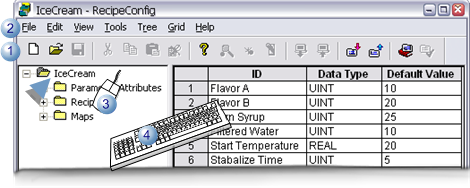
|
1 |
Click the button on the RecipeConfig toolbar. |
|
2 |
Click File>New on the RecipeConfig menu bar. |
|
3 |
Right-click the group; select New on the Popup menu |
|
4 |
Press Ctrl+N on the keyboard. |
A message may open if you have unsaved data in the current, asking if you want to save the data.
Select whether or not to save the data.
Result: The current window closes; a new untitled RecipeConfig window opens.
Define the Recipe group
Select the Untitled group.
Do one of the following.
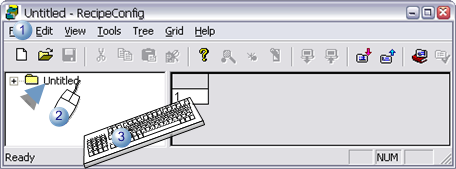
|
1 |
Click Edit>Properties on the Recipes menu bar. |
|
2 |
Click the right mouse button; select Properties on the Popup menu. |
|
3 |
Press Alt+Enter. |
The Recipe Group Data dialog opens.
Enter the following.
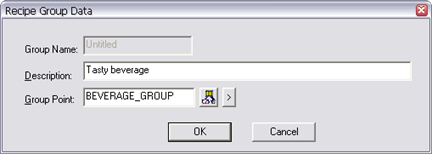
|
Group Name |
(Read-only) Untitled displays before the RecipeConfig window is saved. |
|
Description |
Description of the Group. |
|
Group Point |
Name of a CIMPLICITY Point ID to write the Group Name to when a Recipe is Downloaded or Uploaded.
|
Click .
Result: The Recipe Group Data dialog box closes.
Name the Recipe group
The name you use when you save the RecipeConfig window is the name that is assigned to the group.
Do one of the following.
![]() Click the button on the RecipeConfig toolbar.
Click the button on the RecipeConfig toolbar.
Note: The button is enabled after you open the Recipe Group Data dialog box.
![]() Click File>Save on the
RecipeConfig menu bar.
Click File>Save on the
RecipeConfig menu bar.
![]() Press Ctrl+S on the keyboard.
Press Ctrl+S on the keyboard.
A Save As dialog box opens.
Enter a name for the group.
Click .
Results
![]() The Group is saved as an
.rgp file.
The Group is saved as an
.rgp file.
![]() The name given to the group
replaces Untitled at the top of the tree.
The name given to the group
replaces Untitled at the top of the tree.
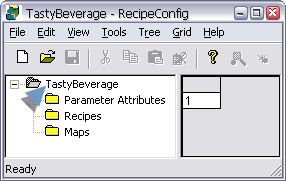
![]() The new group name displays in the
Group Name field in the Recipe Group Data dialog box.
The new group name displays in the
Group Name field in the Recipe Group Data dialog box.
|
Step 1. Select a recipe group. |