|
Select the recipe and map that will be automatically uploaded or downloaded. |
|
|
Enter upload or download specifications. |
|
|
Save the parameter file. |
Select the Recipe and Map that will be automatically uploaded or downloaded.
Enter the following.
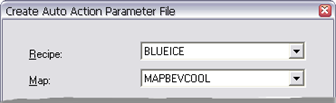
|
Recipe |
Recipe to be uploaded. Recipes that are included in the recipe group are available in the drop down list. |
||
|
|
If the: |
Recipe was selected |
Recipe was not selected |
|
|
Default is: |
Selected recipe. |
First recipe in the list. |
|
Map |
Map to be uploaded. Maps that are included in the recipe group are available in the drop down list. |
||
|
|
If the: |
Map was selected |
Map was not selected |
|
|
Default is: |
Selected map |
First map in the list |
Enter upload or download specifications.
Upload Specifications
Do the following.
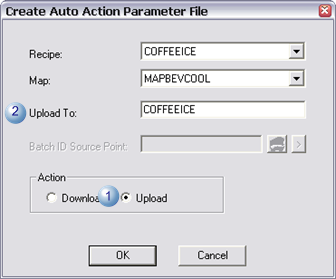
|
1 |
Check Upload. |
|
2 |
Enter the name of the recipe to which map values will be uploaded. |
Download Specifications
Do the following.
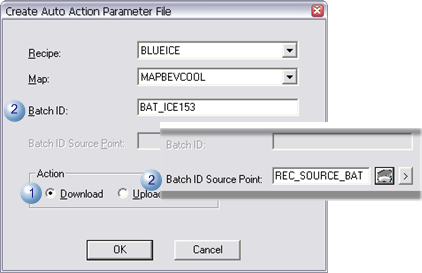
|
1 |
Check Download. |
|
|
2 |
Enter one of the following. |
|
|
|
Batch ID |
(Option) Batch Identifier for the product to be manufactured. When the Download is executed, this text will be placed in the Batch Point defined for the Recipe. Note: When a value is entered in the Batch ID field, the Batch ID Source Point field is disabled. |
|
|
Batch ID Source Point |
(Option) CIMPLICITY Point ID. When the Download is executed, the text contained in this Point ID will be placed in the Batch Point defined for the Recipe. The point ID:
Note: When a value is entered in the Batch ID field, the Batch ID Source Point field is disabled. |
Save the parameter file.
Click in the Create Auto Action Parameter File dialog box.
A Save as dialog box opens.
Enter the name of the upload or download file in the File name field.
Note: If the file already exists a message will display asking you if you want to overwrite it.
Click .
Result: The file will now be available to be used with a CIMPLICITY event.
|
Option 5.2. Configure recipe automatic upload/download actions. |