|
Primary Server/primary data source overview. |
|
|
Primary Server/primary data source configuration. |
Primary Server/Primary Data Source Overview
The SQL Server storing data from the primary server is the primary data source.
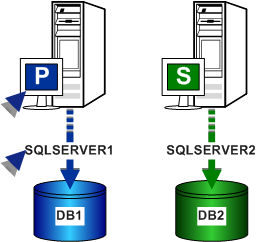
|
P |
= Primary Server |
|
S |
= Secondary Server |
Primary Server/Primary Data Source Configuration
Enter specifications in the Create a new Data Source to SQL Server dialog box as follows:
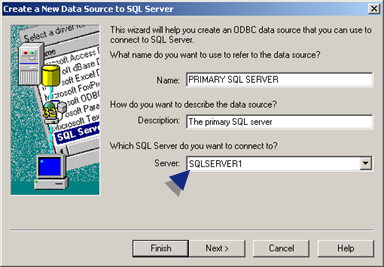
|
Field |
Description |
Example |
|
Name |
Unique for the primary server data source. |
PRIMARY SQL SERVER |
|
Description |
(Optional) Description of the data source. |
|
|
Server |
The SQL Server for the primary server. Note: Select the SQL Server from the drop down menu. |
SQLSERVER1 |
Click Next.
Enter specifications in the second Create a new Data Source to SQL Server dialog box as follows:
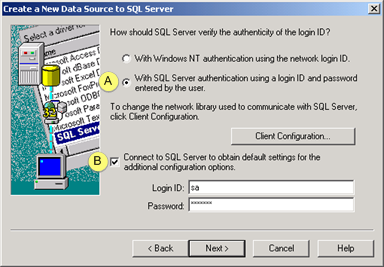
|
Check: |
||
|
A |
With SQL Server authentication using a login ID and password entered by the user. |
|
|
B |
Connect to SQL Server to obtain default settings for the additional configuration options. |
|
|
|
The following fields are enabled. |
|
|
|
Login ID |
Required to access to database in the Login ID field. |
|
|
Password |
Password required to access the database |
Click Next.
Enter specifications in the third Create a New Data Source to SQL Server dialog box as follows:
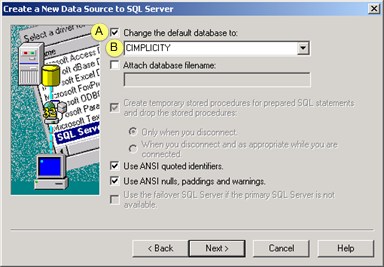
|
A |
Check Change the default database to enable entry for default database. |
|
B |
Select the default database from the drop-down of default databases connected to the selected data source. |
Click Next.
Enter specifications in the fourth Create a New Data Source to SQL Server dialog box as follows:
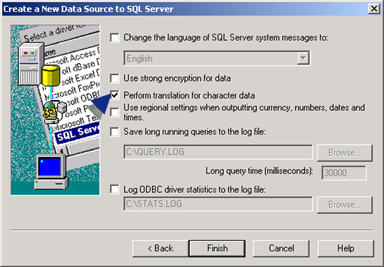
Check Perform translation for character data.
Click Finish.
An ODBC Microsoft SQL Server Setup screen displays the details of your configuration.
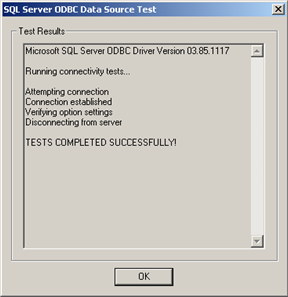
Click OK if the specifications are correct.
Result: The SQL Server data source is created and displays in the Data Source list on the System DSN tab.
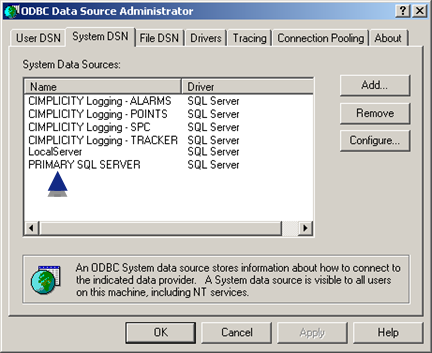
|
Step 1.1. Primary Server: Configure Windows ODBC data sources. |