|
Re-synchronize (Datamerge) overview. |
|
|
Datamerge command |
|
|
Datamerge command example |
|
|
Datamerge process |
Re-synchronize (Datamerge) Overview
The Database Logger uses ODBC database tables to store historical data. For Server redundancy, the same database tables are created on the primary and secondary servers.
Time synchronization works as follows:
One of the redundant servers goes down.
Two ptnr_<timestamp>.log file are generated in the project's \log directory.
![]() One on the primary server
One on the primary server
![]() One on the secondary server
One on the secondary server
With <timestamp> as the date and time the file was created the ptnr_<timestamp>.log records on the:
|
Server |
Clocked time |
|
Secondary |
When one of the servers went down and came back up. |
|
Primary |
When one of the servers went down and came back up. |
![]() Important: If there is
no data with the exact time stamp that is at
the exact End time stated in the destination database , the
Datamerge utility will:
Important: If there is
no data with the exact time stamp that is at
the exact End time stated in the destination database , the
Datamerge utility will:
![]() Search for the next latest logged
data in the destination and
Search for the next latest logged
data in the destination and
![]() Merge to that point.
Merge to that point.
Datamerge will automatically use the found next latest logged data as the END time even though an End time was specified at the command line or via the ptnr* files.
These files are then used to synchronize the databases.
Datamerge Command
On either the primary or secondary server:
Open the project's Workbench.
Click Tools>Command Prompt on the Workbench menu bar.
The Command window opens.
Continue with the datamerge command as follows.
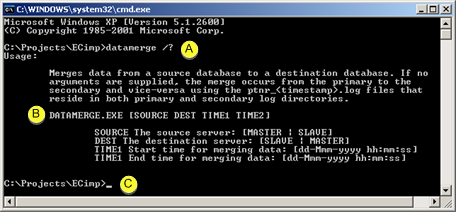
|
A |
Note: The command prompt should display the path to the selected project.
datamerge /?
|
|
|
B |
A description of the DATAMERGE.EXE command displays in the Command window. |
|
|
C |
Enter the datamerge.exe command with optional parameters to merge specific times. The command format is: DATAMERGE.EXE [SOURCE DEST TIME1 TIME2] Where |
|
|
|
SOURCE |
Source server [MASTER | SLAVE] |
|
|
DEST |
Name of the destination server [SLAVE | MASTER] |
|
|
TIME1 |
Start time for merging data [dd-Mmm-yyyy hh:mm:ss] |
|
|
TIME2 |
End time for merging data [dd-Mmm-yyyy hh:mm:ss] |
![]() Important
Important
![]() The month (only the month) has the first letter
capitalized.
The month (only the month) has the first letter
capitalized.
![]() MASTER and SLAVE must be
capitalized.
MASTER and SLAVE must be
capitalized.
![]() You have the option to use either
MASTER or SLAVE (as KEYWORDS) for the SOURCE and DEST servers.
You have the option to use either
MASTER or SLAVE (as KEYWORDS) for the SOURCE and DEST servers.
![]() If no arguments are supplied, the
merge occurs from the primary to the secondary and vice-versa using
the ptnr_<timestamp>.log
files that reside in both primary and secondary log
directories.
If no arguments are supplied, the
merge occurs from the primary to the secondary and vice-versa using
the ptnr_<timestamp>.log
files that reside in both primary and secondary log
directories.
Datamerge Command Example
Following are examples of the datamerge.exe command.
datamerge MASTER SLAVE 23-Jan-2007 21:00:00 25-Jan-2005 14:00:00
or
datamerge SLAVE MASTER 23-Jan-2007 21:00:00 25-Jan-2005 14:00:00
Datamerge Execution Process
Following is how datamerge.exe is executed from the primary to the secondary server.
As it executes, the datamerge.exe utility:
Reads the ptnr_<timestamp>.log files on the primary and secondary servers.
Determines from the ptnr_<timestamp>.log files in the primary server's \log directory what data needs to be merged from the primary server's database to the secondary server's database.
Executes the merge from primary to secondary.
Determines from the ptnr_<timestamp>.log files in the secondary \log directory what data needs to be merged from the secondary server's database to the primary server's database
Executes the merge from secondary to primary.
A db_merge.log file is generated to report the success or failure of the merge.
![]() Notes
Notes
![]() The process from the secondary to
primary server merges the files from the secondary server to the
primary server first.
The process from the secondary to
primary server merges the files from the secondary server to the
primary server first.
![]() When you run the datamerge.exe utility with specific start and end
times, the ptnr_timestamp.log files on
the secondary and primary servers are not used.
When you run the datamerge.exe utility with specific start and end
times, the ptnr_timestamp.log files on
the secondary and primary servers are not used.
|
Primary server failure. |