When all hardware is working correctly, CIMPLICITY software can be started and shut down using the Run and Stop tools in the CIMPLICITY Workbench on the primary server.
![]() Important: Under most circumstances you
should use the Workbench to start redundant projects. This is
because the Workbench:
Important: Under most circumstances you
should use the Workbench to start redundant projects. This is
because the Workbench:
Allows you to start up both systems in one coordinated action. (If you use CIMPLICITY Options to startup on the primary, you need to wait for the primary to finish its startup and then start the secondary.)
Will update the slave node configuration as required before starting the project, making sure that the master and slave nodes are synchronized.
A rare exception to normal startup occurs if, there is a catastrophic event that forces both computers to shut down, e.g. the power failed. In this situation, the last active master must be the first restarted to ensure data integrity in the following areas:
![]() Manual mode data and values.
Manual mode data and values.
![]() Saved point values.
Saved point values.
If, the secondary server was the only computer running before shutting down, it should start first, as the master. Data that was collected before the shutdown can then be failed over to the primary server before it is reinstated as the master.
![]() Tip: If one project is running and one
is stopped both the Run and
Stop buttons on the
Workbench toolbar are active
Tip: If one project is running and one
is stopped both the Run and
Stop buttons on the
Workbench toolbar are active ![]() . Click either button to
determine which project is running.
. Click either button to
determine which project is running.
Start a Redundant Project
Do one of the following:
Method 1
Click Project on the Workbench menu bar.
Select Run.
Method 2
Click the Run button ![]() on the Workbench toolbar.
on the Workbench toolbar.
The Redundant project stop dialog box opens when you use either method.
The buttons are dimmed for servers that are running.
Select Run.
The Start Redundant Project dialog box opens.
Select one of the following:
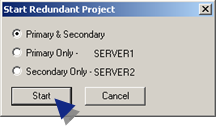
|
Option |
Starts the project: |
|
Primary & Secondary |
On both the primary and secondary servers |
|
Primary only |
Only on the primary server |
|
Secondary only |
Only on the secondary server |
Click to start the project.
Stop a Redundant Project
Do one of the following:
Method 1
Click Project on the Workbench menu bar.
Select Stop.
Method 2
Click the Stop button ![]() on the Workbench toolbar.
on the Workbench toolbar.
The Stop Redundant Project dialog box opens.
Note: The buttons are disabled for servers that are not running.
Select one of the following:
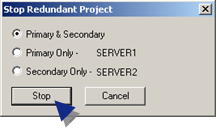
|
Option |
Stops the project: |
|
Primary & Secondary |
On both the primary and secondary servers |
|
Primary only |
Only on the primary server |
|
Secondary only |
Only on the secondary server |
Click to stop the project.
|
Normal operating procedures |