Point Bridge, which is part of the Base System, enables separate CIMPLICITY systems to exchange point data.
The systems are referred to as:
|
System Type |
Description |
|
Source |
Collects the point data. |
|
Destination |
Runs the Point Bridge process |
|
When to use Point Bridge. |
|
|
Configuration required for Point Bridge. |
|
|
Guidelines for Point Bridge setup. |
|
|
Point Bridge Point configuration specifications. |
When to use Point Bridge
Configure points that use the Point Bridge when you:
![]() Have a complex system architecture
where users on Viewers need to display points from Servers.
Have a complex system architecture
where users on Viewers need to display points from Servers.
![]() Want to generate alarms on your
Server for points on another Server.
Want to generate alarms on your
Server for points on another Server.
Configuration required for Point Bridge
Configure a Remote Project for the source system on the destination system.
Configure the Point Bridge port.
Define a device for the Point Bridge port.
Important: Make sure the Device Name matches the Remote Project name.
Define the points you want to retrieve from the source system.
Important: Make sure that the Point Address matches the source project's point name.
![]() Guidelines for Point Bridge
Setup
Guidelines for Point Bridge
Setup
![]() The Point ID on the destination
system does not have to match the Point ID on the source
system.
The Point ID on the destination
system does not have to match the Point ID on the source
system.
The data types and number of elements of the two points have to match.
When the source point changes value, the point value is updated on the local system.
![]() The local point and the associated
remote (source) point must have identical:
The local point and the associated
remote (source) point must have identical:
![]() Point Class,
Point Class,
![]() Data Type, and
Data Type, and
![]() Number of Elements.
Number of Elements.
![]() Reading and writing points are
supported.
Reading and writing points are
supported.
If a point is configured for WRITE access on both systems, a user on the Point Bridge system can set the value of the Point Bridge point.
The point on the source system is then updated.
![]() Dynamic configuration of Point
Bridge points is also supported.
Dynamic configuration of Point
Bridge points is also supported.
![]() Points configured incorrectly will
remain in an unavailable state.
Points configured incorrectly will
remain in an unavailable state.
![]() The Point Bridge Device
Communications process will generate error messages regarding
configuration errors. These can be found in the project's Status
Log and the PB.ERR file.
The Point Bridge Device
Communications process will generate error messages regarding
configuration errors. These can be found in the project's Status
Log and the PB.ERR file.
Point Bridge Point configuration specifications
Point Bridge Points require the following entries in the device Point Properties dialog box on the destination server.
Create a device point on the destination server.
The name does not need to match the Point ID on the source system, but it can if desired.
Select the General tab in the Point Properties dialog box.
Specify if the Point Bridge process can set the value of a point on a source system.
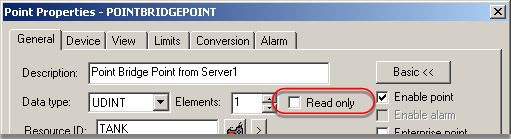
For the Read only check box.
|
Check |
The point can only be read on the destination server. |
|
Clear |
The point is read/write on the destination server.
Important: Write access is only valid if it is configured for the point on the Point Bridge system and on the source system. |
Select the Device tab in the Point Properties dialog box.
Make Point Bridge specifications as follows.
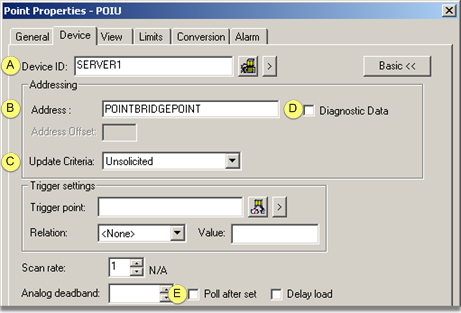
|
|
|
Option |
Description |
|
A |
Device ID |
Node name of the source system where the Point Translation process is running. |
|
|
|
B |
Point ID of the point on the source system. |
|
|
|
C |
Update Criteria |
Only Unsolicited updates are supported. |
|
|
D |
Diagnostic Data |
Diagnostic points are not available for the Point Bridge. Clear the Diagnostic Data checkbox. |
|
|
E |
Poll After Set |
Poll After Set is not supported by Point Bridge. Clear the Poll After Set check box. |
|
About remote project configuration. |