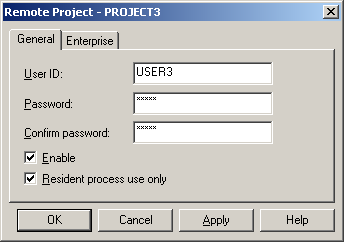
Options on the General tab in the Remote Project dialog box are as follows.
|
Option |
Description |
|
Enter the CIMPLICITY User ID that will be accepted for the remote project login. |
|
|
Enter a password, if you want to require one, for the remote project login. |
|
|
Confirm Password |
If you entered a password, re-enter it here to confirm it. |
|
|
|
|
Resident Process Use Only |
|
|
1. Configure a Remote Project |