The Workbench displays a project's existing resources in the right pane.
|
Create and configure resources. |
|
|
View a project's existing resources. |
Create and configure resources
|
Create a new resource. |
|
|
Configure a resource definition. |
View a project's existing resources
Select Project>Security>Resources in the Workbench left pane.
The Workbench right pane displays the following attributes for each Resource.
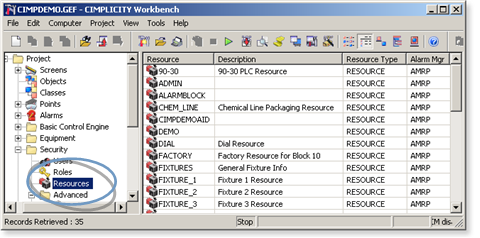
|
Resource |
A name that uniquely identifies each resource. |
|
Description |
Text that gives users more information about the resource. |
|
Resource Type |
Identifies the type of resource. CIMPLICITY software currently supports two resource types: SYSTEM, and RESOURCE. This is a display-only field and cannot be modified. Any resources you create are automatically given a Resource Type of RESOURCE. |
|
Alarm Mgr |
Identifies the Alarm Manager process that receives alarms for this resource. This is a display-only field and cannot be modified. |
![]() Note: Use the Workbench Field Chooser
to remove or re-display any of the fields, except the Resource. The
Resource is required.
Note: Use the Workbench Field Chooser
to remove or re-display any of the fields, except the Resource. The
Resource is required.
The Resource list is initially sorted by Resource. You can click on any of the other column titles at the top of the list to sort the list by that attribute.
|
About resources. |