The RCO UI tab in the Role Properties dialog box is available if your CIMPLICITY product has the Tracker RCO UI option enabled.
Check the check box for each privilege you want to assign to a role.
![]() Note: In some versions
previous to Proficy CIMPLICITY v7.0, Role privileges for Tracker UI
and RCO UI were incorrectly recorded. This has been corrected in
CIMPLICITY 7.0. However, it would be prudent to double-check that
the privileges have are correctly checked or clear for each
role.
Note: In some versions
previous to Proficy CIMPLICITY v7.0, Role privileges for Tracker UI
and RCO UI were incorrectly recorded. This has been corrected in
CIMPLICITY 7.0. However, it would be prudent to double-check that
the privileges have are correctly checked or clear for each
role.
Each of these features has a related menu item in the RCO_UI, which will be disabled if the corresponding check box is clear.
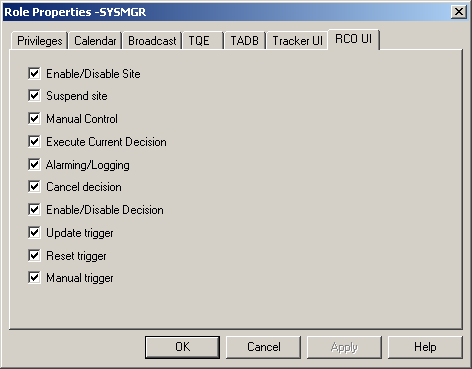
|
Privilege |
Description |
|
Enable/Disable site |
|
|
Suspend site |
Suspend control sites. |
|
Manual Control |
Perform manual decisions. |
|
Execute Current Decision |
Complete current decisions. |
|
Alarming/Logging |
Set alarming and logging through the RCOUI |
|
Cancel decision |
Cancel RCO decisions. |
|
Enable decision |
|
|
Update trigger |
Refresh the status of triggers. |
|
Reset trigger |
Reset triggers manually. |
|
Manual trigger |
Manually trip a trigger. |
|
Step 2. Assign Role privileges. |