|
Create the same global parameter values for the Server and Viewers. |
|
|
Create different global parameter values for the Server and Viewer. |
|
|
/Keypad option on a Viewer. |
Create the same global parameter values for the Server and Viewers.
(On the Server) make sure that you have configured the required global parameters for the CIMPLICITY project.
Open the <project name>\master\ directory in Windows Explorer.
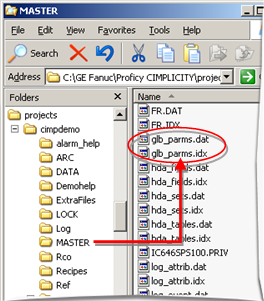
Copy the following files.
![]() glb_parms.dat
glb_parms.dat
![]() glb_parms.idx
glb_parms.idx
Paste the files in each Viewer’s ...\Proficy CIMPLICITY\Data\ directory.
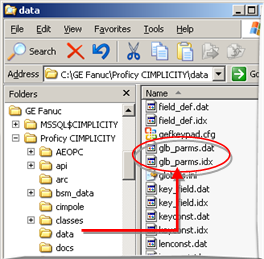
Create different global parameter values for the Server and Viewer.
Create a new dummy project.
Note: This project will be used only to create global parameters for the Viewer.
Configure global parameters with the values that will be used on one or more of the Viewers.
Open the <project name>\master\ directory in Windows Explorer.
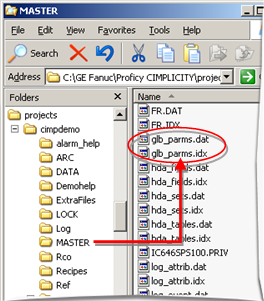
Copy the following files.
![]() glb_parms.dat
glb_parms.dat
![]() glb_parms.idx
glb_parms.idx
Paste the files in the appropriate Viewer’s ...\Proficy CIMPLICITY\Data\ directory.
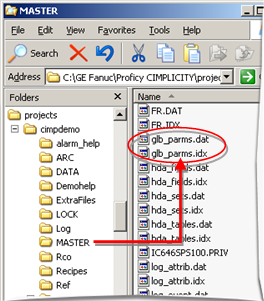
Repeat 1 – 5 until you have created, copied and pasted all of the global parameters that must be different for different Viewers.
/Keypad option on a Viewer
If you want users to display a keypad on the Viewer the option configure the …\Proficy CIMPLICITY\Data\gefkeypad.cfg file on each Viewer.
|
3. CimView screen special configuration. |