You can use the menu options to open a project, toggle the Toolbar and Status bar displays; change display attributes, and access Help.
The menu options are:
|
Project menu |
|
|
View menu |
|
|
Help menu |
|
|
Search menu |
|
|
Window menu |
Project Menu
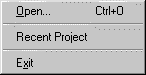
|
Open |
Opens a new project on the network. |
|
Recent Project |
Displays the list of recently opened projects and lets you select one. |
|
Exit |
Exits Show Users. |
View Menu

|
Toolbar |
Enables/disables the display of the Toolbar. |
|
Status Bar |
Enables/disables the display of the Status bar. |
|
Options... |
Selects options from the Options dialog box. |
Help Menu
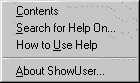
|
Contents |
Opens the Contents tab in the Show Users help dialog box. |
|
Search for Help On |
Opens the Index tab in the Show Users help dialog box. |
|
How to Use Help |
Opens the Index tab in the Show Users help dialog box. |
|
About ShowUser... |
Displays the current version number for the Show Users utility. |
Search Menu
Note: When you have one or more projects open in this window, the Search menu is available.
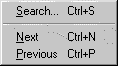
|
Search |
Displays the Search dialog box. |
|
Next |
Displays the next line of user information that meets the search criteria. |
|
Previous |
Displays the pr evious line of user information that meets the search criteria. |
Window Menu
When you have one or more projects open in this window, the Window menu is available. When you select the Window menu, the following drop-down list displays:
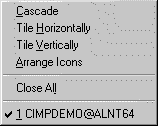
|
Cascade |
Cascades the currently open project windows. |
|
Tile Horizontally |
Tiles the currently open project windows horizontally. |
|
Tile Vertically |
Tiles the currently open project windows vertically. |
|
Arrange Icons |
Arranges the icons for all minimized project windows. |
|
Close All |
Closes all project windows. |
|
Open Projects |
Displays the list of all opened projects in Show Users. To activate the display of a project in this list, just click on it. |
|
Show Users window menu and tools. |