You can change the type of attributes displayed for a QC or defect category, and their order in the detail view of the SPC document using the Configure Display Attributes dialog box. A column will be added to the detail view of the SPC document for each attribute that you choose to display.
![]() To
change display attributes, do one of the following:
To
change display attributes, do one of the following:
Do one of the following:
Method 1. View menu
Click View on the menu bar.
Select Attributes.
Method 2. Quick keys
Press Ctrl+A.
Result: Using either method, the Configure Display Attributes dialog box opens.
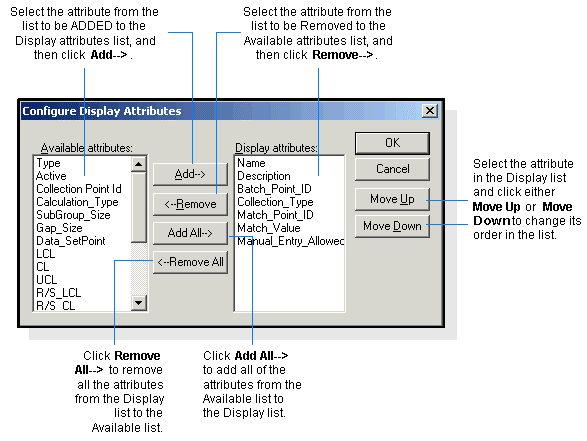
The lists are displayed in the dialog box and are described as follows:
|
Available attributes |
List of attributes to choose from for display purposes. |
|
Display attributes |
List of attributes in the order in which they are currently being displayed. |
Add and remove attributes and change their order in the Display list as follows:
|
To |
Then… |
|
Add one attribute to the Display list, |
|
|
Add all attributes to the Display list, |
|
|
Remove an attribute from the Display list, |
|
|
Remove all the attributes from the Display list, |
|
|
Change the order of the attributes in the Display list, |
|
Click OK to effect changes, or Cancel to cancel the operation.
Result: The columns in the detail view display will reflect the selected attributes and their order as defined in the Configure Display Attributes dialog box.
|
Document tools. |