You can choose to use data logged for the attribute in the ODBC database table that is updated by CIMPLICITY. Specify logged collection options using the Attribute Quality Characteristic Properties dialog box.
![]() To specify Logged for data
collection:
To specify Logged for data
collection:
Select the Collection tab.
Check the Logged radio button.
Use the ODBC data source drop-down list to select the name of the database from which SPC will retrieve data.
In the Database user field, enter a name for the user when logging into the ODBC data source.
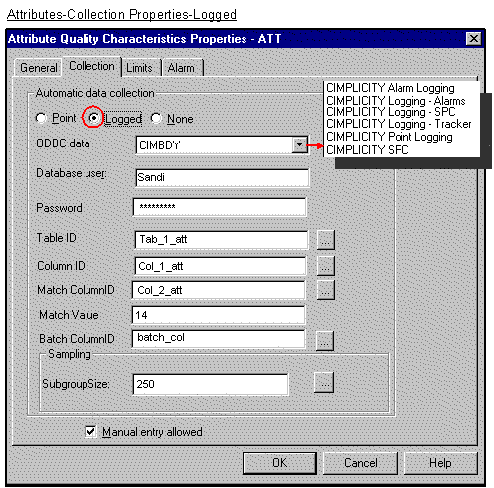
In the Password field, enter a password for the user when logging into the ODBC data source.
![]() Click
Click ![]() to browse for the Table ID where data is located.
to browse for the Table ID where data is located.
![]() Click
Click ![]() to browse for the Column ID where data is located.
to browse for the Column ID where data is located.
![]() Click
Click ![]() to browse column ID to match
against when using the same data source for multiple
attributes.
to browse column ID to match
against when using the same data source for multiple
attributes.
In the Match value field, enter a value (integer) to be matched against the Match Column ID to determine whether the collected data applies to this specific attribute quality characteristic.
(If the process
is a batch process) click ![]() to browse for the Batch Column
ID that will allow you to distinguish between different batches for
the same Product Quality Characteristic. The value of the Batch
Point is associated with the calculated data and can be used as
search criteria for charts and reports.
to browse for the Batch Column
ID that will allow you to distinguish between different batches for
the same Product Quality Characteristic. The value of the Batch
Point is associated with the calculated data and can be used as
search criteria for charts and reports.
Indicate the Subgroup size as follows:
![]() Enter a numeric value,
or
Enter a numeric value,
or
![]() Click
Click ![]() to browse for the column where
the subgroup size is located.
to browse for the column where
the subgroup size is located.
Check Manual entry allowed to enable manual data entry for SPC chart sets at runtime; clear to disable option.
|
Step 4.3. Define an attribute's collection characteristics. |