You can perform several functions from within an SPC ActiveX control using options on the popup menu.
|
Perform runtime functions |
|
|
Display test results |
Perform runtime functions
Display an SPC ActiveX control.
Position the cursor over the control and right-click.
Select an option from the popup menu.
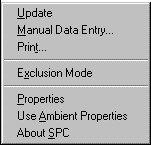
Popup Menu Option are:
|
Option |
Description |
|
Update |
Updates the display with current data. |
|
Manual Data Entry |
Opens the Manual Data Entry dialog box for quality characteristics to enable you to do off line SPC analysis. |
|
|
Opens the Print dialog box for printing screen contents. |
|
Properties |
Opens the SPC Control Properties dialog box to set properties for the control. |
|
Use Ambient Properties |
Changes the foreground and a background color used by the ActiveX control to the ambient colors defined for the screen. |
|
About SPC |
provides information about the SPC |
Display test results
You can perform up to 8 control tests on XBar-R and XBar-S data, and up to 9 control tests on the p, nP, c and u data. The results of these tests are displayed graphically on the appropriate chart. Points on the chart that meet one or more test criteria are highlighted with red asterisks (default). In addition, if you position the cursor over one of these points, a tool tip will display a summary of the results.
Example
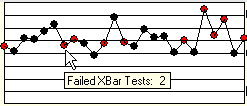
|
Manual data entry. |
|
|
About Statistical Process Control. |