The Network tab:
![]() Displays if you have more than one
IP address on your computer.
Displays if you have more than one
IP address on your computer.
![]() Lists the currently used IP
addresses.
Lists the currently used IP
addresses.
![]() Supports listening to multiple IP
addresses for incoming connections to form an outgoing
connection.
Supports listening to multiple IP
addresses for incoming connections to form an outgoing
connection.
Configuration includes the following.

|
Available IP addresses |
IP addresses that are available but are not selected to be listened to for incoming connections.
|
|
Adds selected IP addresses to the Used IP addresses box. |
|
Used IP addresses |
Listed IP addresses are listened to for incoming connections. If an IP address has an incoming connection it may be used to form the outgoing connection.
|
|
Moves selected IP addresses back to the Available IP addresses box. The removed addresses will no longer be listened to for incoming connections. |
|
Enable cabling redundancy |
Cabling redundancy is very specific.
Two paths only are available between computers. These two paths are used continuously. Therefore, if one cable is pulled communication continues to go over the other path.
|
Checked |
Cabling redundancy is enabled. |
|
Default |
Cabling redundancy is clear. |
![]() Important
Important
![]() If you check Enable cabling redundancy 2 IP addresses
(and only 2) are required in the
Available IP addresses box.
If you check Enable cabling redundancy 2 IP addresses
(and only 2) are required in the
Available IP addresses box.
If there are more than two addresses, a message will display when you attempt to leave the tab telling you that:
You need to select two IP addresses in order to use cabling redundancy.
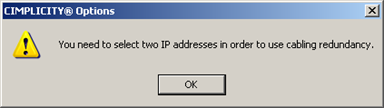
This message may also display the first time you select the Network tab if your computer has more than two available IP addresses.
1. Click .
2. Either clear Enable cabling redundancy or select two IP addresses for use.
![]() When using cabling redundancy,
enter the remote host IP addresses and names in the CimHosts.txt file.
When using cabling redundancy,
enter the remote host IP addresses and names in the CimHosts.txt file.
CimHosts.txt is located in .the.[CIMPLICITY install path]\etc directory.
A sample file is located in that directory as follows.
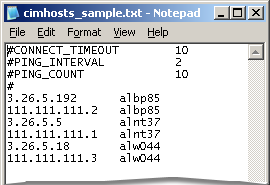
|
About CIMPLICITY options. |