The Point Manager process manages point activity in a CIMPLICITY project.
The Point Manager screen displays the Point Manager's performance and activity.
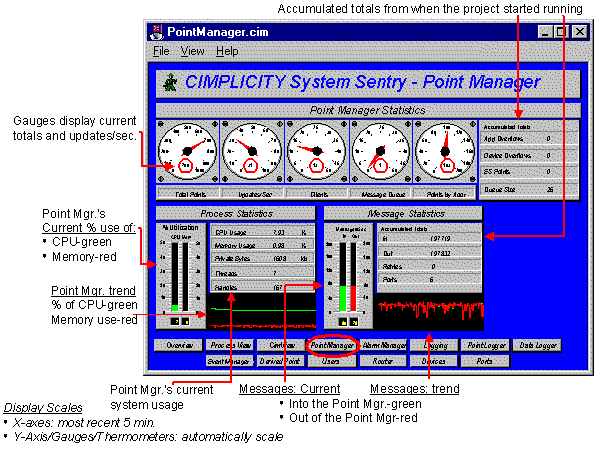
![]() Guidelines for reading the Point Manager
screen include:
Guidelines for reading the Point Manager
screen include:
![]() Check Updates/Sec to see how many point
values are being updated per second. This indicates how much data
is changing in the project.
Check Updates/Sec to see how many point
values are being updated per second. This indicates how much data
is changing in the project.
![]() Check Clients to see how many clients are
connected to the Point Manager. Clients include CimView, Database
Logging, Point Control Panel, Event Manager, etc.
Check Clients to see how many clients are
connected to the Point Manager. Clients include CimView, Database
Logging, Point Control Panel, Event Manager, etc.
![]() Check App Overflows and Device Overflows. These numbers should
be zero. A non-zero number indicates that data is being lost in the
system.
Check App Overflows and Device Overflows. These numbers should
be zero. A non-zero number indicates that data is being lost in the
system.
App Overflows indicate that data is being lost when being sent to a client. Typically indicating that too much data is being sent too fast to an application (typically Database Logging or CimView) – and that the application cannot keep up with the rate. A check of the system status log will indicate the process that is having the problem.
Device Overflows indicate that too much data is being sent too fast to the Point Manager by a Device Communications Process. Both of these problems will affect system stability and need to be remedied immediately.
To remedy these problems you must decrease the data rate to the application as follows:
![]() Reduce the number of points used
by application.
Reduce the number of points used
by application.
![]() Reduce the scan rate of the
device points.
Reduce the scan rate of the
device points.
![]() Improve the computer's
performance by adding memory or buying a faster processor. (Check
the System Sentry Overview
screen to review the computer's performance.)
Improve the computer's
performance by adding memory or buying a faster processor. (Check
the System Sentry Overview
screen to review the computer's performance.)
![]() Verify that device points are
configured as On Change,
NOT On Scan.
Verify that device points are
configured as On Change,
NOT On Scan.
If overflows persist after you have implemented the above suggestions, contact GE Fanuc technical support immediately.
|
System Sentry screens list. |