The Router provides communications channels between the various CIMPLICITY processes and performs communication across the network to other routers.
The Router screen provides vital information about the efficiency of these channels.
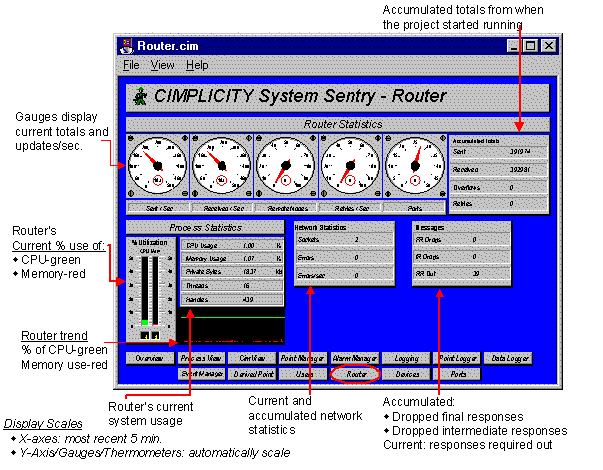
![]() Guidelines for reading the
Router screen include:
Guidelines for reading the
Router screen include:
![]() Make sure the Overflows counter is zero. Overflows
mean that inter-process messages are being dropped and indicate
that data loss is occurring in your project. Typically this means
that too much data is being sent too fast to an application. It
cannot keep up with the data rate. Important data, such as alarm
information may be lost.
Make sure the Overflows counter is zero. Overflows
mean that inter-process messages are being dropped and indicate
that data loss is occurring in your project. Typically this means
that too much data is being sent too fast to an application. It
cannot keep up with the data rate. Important data, such as alarm
information may be lost.
To reduce the messaging load on the project, first identify the offending application by examining the overflow counters for the various ports. This is best accomplished through the Windows operating system Performance Monitor.
![]() Make sure Retries/Sec and Accumulated Totals–Retries are zero, or
very close. Non-zero values indicate bottlenecks in inter-process
communication.
Make sure Retries/Sec and Accumulated Totals–Retries are zero, or
very close. Non-zero values indicate bottlenecks in inter-process
communication.
![]() Review Sent/Sec and Receive/Sec for a general idea of the amount
of inter-process communication that is occurring. Typically,
the Sent and Received numbers should be close.
Review Sent/Sec and Receive/Sec for a general idea of the amount
of inter-process communication that is occurring. Typically,
the Sent and Received numbers should be close.
![]() Monitor the RR Out counter in the Messages box.
This number represents the number of Response Require Messages that
are outstanding. The number will change as your system runs, but
should not grow without bounds.
Monitor the RR Out counter in the Messages box.
This number represents the number of Response Require Messages that
are outstanding. The number will change as your system runs, but
should not grow without bounds.
![]() Contact GE Fanuc Intelligent
Platforms technical support immediately if:
Contact GE Fanuc Intelligent
Platforms technical support immediately if:
![]() You cannot resolve a reported
Overflow
You cannot resolve a reported
Overflow
![]() Retries/Sec or
Retries Accumulated Totals
are not zero, or very close to zero
Retries/Sec or
Retries Accumulated Totals
are not zero, or very close to zero
![]() RR Out grows without
bounds
RR Out grows without
bounds
|
System Sentry screens list. |