When the System Sentry is activated, CIMPLICITY automatically installs a System Sentry:
![]() Protocol called PERFREAD.
Protocol called PERFREAD.
![]() Port icon called MASTER_PR0 in the
Workbench Ports area.
Port icon called MASTER_PR0 in the
Workbench Ports area.
Open the CIMPLICITY Workbench.
Click the Ports icon in the Workbench left pane.
Double-click MASTER_PR0 in the Workbench right pane.
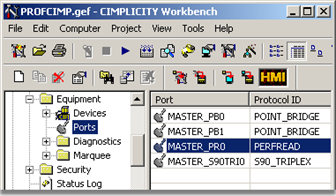
The Port Properties dialog box opens.
Select the General tab.
Enter the following:
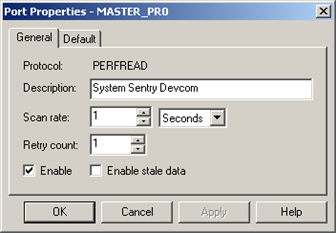
|
Option |
Description |
|
|
Description |
Descriptive identifier for the System Sentry device communication. |
|
|
Scan rate |
Interval length between scans. The time type options are:
|
|
|
|
Default |
2 seconds |
|
Retry count |
Use the default. |
|
|
|
Default |
1 |
|
Enable |
Check to activate the port. Note: The port is automatically created for System Sentry. |
|
|
|
Default |
Checked. |
![]() Note: There is no configuration on the
Default tab of the Port Properties dialog box.
Note: There is no configuration on the
Default tab of the Port Properties dialog box.
|
Power tools using System Sentry device points. |