Insert the CIMPLICITY CD in the desktop computer.
Open Windows Explorer.
Expand the Extras directory in the Windows Explorer left pane on the CD drive.
Select the ThinView folder.
Copy one of the following files in the Windows Explorer right pane to a shared directory on your desktop PC:
Note: You can find the Windows CE device processor through the Control panel System icon.
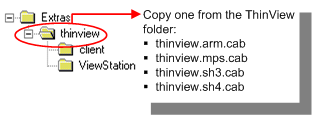
Select the .cab file that corresponds to the 'Windows CE device processor.
Note: If you use the setup program the setup program selects the correct .cab file automatically.
Available files include:
|
.cab File |
Device .cab File Works with |
|
ThinView.arm.cab |
iPaq |
|
ThinView.mips.cab |
Fujitsu |
|
ThinView.sh3.cab |
HP Jornada |
|
ThinView.sh4.cab |
ViewStation |
Result: The .cab file is available to be dragged to the Windows CE device desktop.
|
Using a .cab file to re-install ThinView on a Windows CE device. |