Open Windows Explorer on your desktop PC.
Expand the ...\Program Files\GE Fanuc\Proficy CIMPLICITY\Extras directory in the Windows Explorer left pane.
Subfolders include:
![]() Client
Client
![]() ViewStation.
ViewStation.
Expand the ViewStation folder.
The ViewStation folder contains the Windows folder.
The Windows folder includes the following:
![]() mfcce211.dll
file.
mfcce211.dll
file.
![]() ThinView.htm
file.
ThinView.htm
file.
![]() Programs folder.
Programs folder.
![]() CIMPLICITY ThinView folder, which
contains the ThinView.exe file.
CIMPLICITY ThinView folder, which
contains the ThinView.exe file.
Copy the Windows folder to the My Computer directory on the ThinView CE.
Result: All of the Windows subfolders and files are copied over. If a Windows folder already exists on the ThinView CE, subfolders and files are copied into that folder.
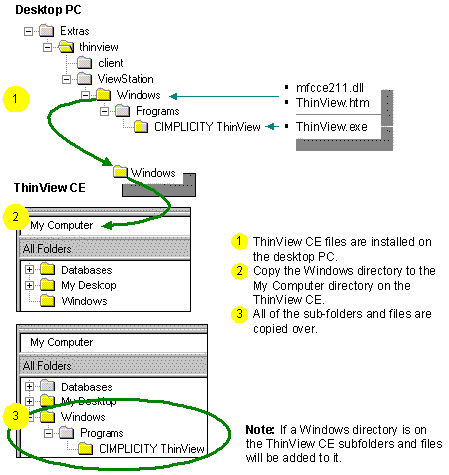
|
3. Copy the expanded files. |