Right-click ASCII Forms.
Select Compile on the popup menu.
![]()
The ASCII Form Compile dialog box opens.
Click the button to the right of the ASCII Form field.
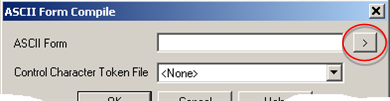
The Select the ASCII Form dialog box opens.
Open the <Project Name>\CIMForms\ASCIIForms\Working folder.
Select the file you want to compile.
Note: File types to select from are:
|
CimForms ASCII Form files (*.caf) |
Files that were created and saved or were edited and saved as *.caf files in the in the CimForms Text Editor. |
|
All Files (*.*) |
All text files. Note: Text files that do not conform to the ASCII Form requirements will be compiled; the content will simply be reported as errors. |
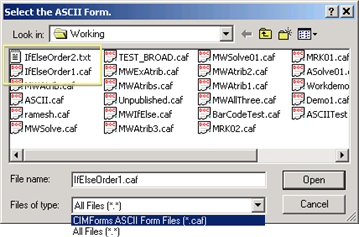
Click .
The path and file name display in the ASCII Form field in the ASCII Form Compile dialog box.
Select a Control Character Token file from the drop-down list of available token files.
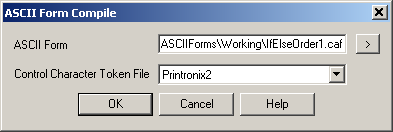
Click .
Result: Broadcast compiles the ASCII form.
|
If there are errors, Broadcast: |
|
|
If there are no errors, Broadcast |
Displays a message telling you that the compilation was successful. |
|
|
|
|
ASCII form configuration. |