The ASCII Form file must be published/added to the project in order for it to be available during runtime.
Right-click ASCII Forms in the TrackerCfg_UI left pane.
Select Add/Publish on the popup menu.
![]()
The Add /Update ASCII Form dialog box opens.
Click the button to the right of the ASCII Form field.
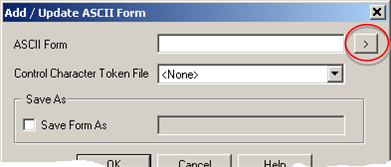
The Select the ASCII Form dialog box opens.
Open the <Project Name>\CIMForms\ASCIIForms\Working folder.
Select a file to add/publish for Broadcast.
Note: File types to select from are:
|
CimForms ASCII Form files (*.caf) |
Files that were created and saved or were edited and saved as *.caf files in the in the CimForms Text Editor. |
|
All Files (*.*) |
All text files. Note: Text files that have been successfully compiled can be selected. |
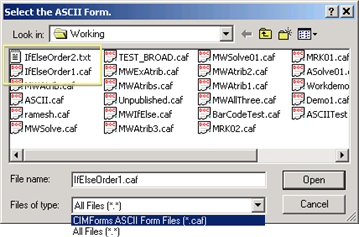
Click .
The path and file name display in the ASCII Form field in the Add /Update ASCII Form dialog box.
The options are as follows.
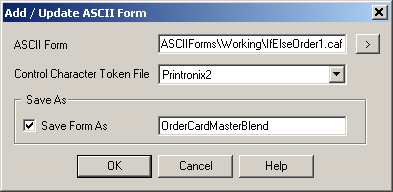
|
Option |
Description |
|
ASCII Form |
Path and file name are automatically filled in when the file is selected in the Select the ASCII Form dialog box. Path and filename can also be typed in. |
|
Control Character Token File |
Will be associated with the ASCII form during runtime. The file will provide direction for printer output. |
|
Save Form As |
Check to be able to change the name of the form. |
|
|
Broadcast saves the file as a .caf file. You do not need to include the file extension. |
Click .
An ASCII Form Properties dialog box opens.
The ASCII Form Properties dialog box provides the following information.
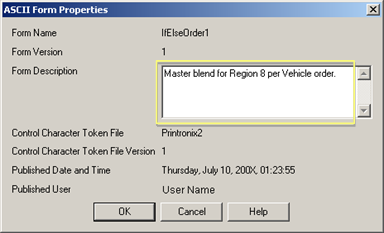
|
Field |
Description |
|
|
Name of the selected file or of the name entered in the Save As field. |
Read only |
|
|
Count of the number of times the file has been published. |
Read only |
|
|
Description that will help users know the content and intended use of the added file. |
Read/Write |
|
|
Control Character Token File |
File associated with the ASCII form to provide direction for the printer. |
Read only |
|
Count of the number of times the associated Control Character Token file has been published. |
|
|
|
Published Date and Time |
Last time the file was published. |
Read only |
|
Windows logged in User ID |
Read only |
|
Click .
Result: When you add/publish an ASCII form the Broadcast:
Adds the file to the list of published files in the TrackerCfg_UI right pane.
![]()
Saves the file in the <Project Name>\CIMForms\ASCIIForms\prod folder.
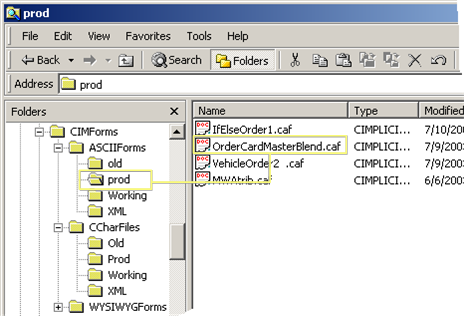
You can update or delete a published form.
|
Update a published ASCII form. |
|
|
Delete a published ASCII form. |
|
ASCII form configuration. |