Click the Start Project button on the Workbench toolbar.
Open the TrackerCfg_UI.
Expand the CimForms folder in the TrackerCfg_UI left pane.
Right-click ASCII Forms.
Select Test from the Popup menu.
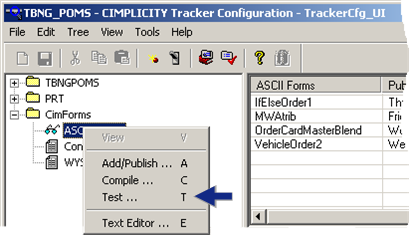
An ASCII Form Test dialog box opens.
Fill in the fields as follows.
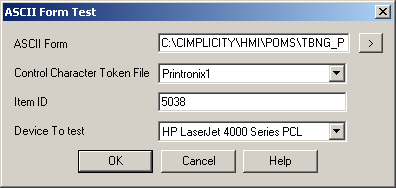
|
Field |
Description |
|
ASCII Form |
Form in the CimForms\WYSIWYGForms\Working folder that will be tested. |
|
Item ID |
Item whose data the form will print. |
|
Device To test |
Printer that will print the form. |
Click .
Result: The form will print the data for the selected item in the configured data source fields.
![]() Note: Messages will alert
you to possible problems; if the device is not configured correctly
the form will not print.
Note: Messages will alert
you to possible problems; if the device is not configured correctly
the form will not print.
|
ASCII form configuration. |