View Devices page can be used to view the status of all the Devices that are primary devices selected in the Broadcast Device Groups .
Do one of the following to open the View Devices web page.
![]() Log on to the Broadcast Queue
Manager Web site.
Log on to the Broadcast Queue
Manager Web site.
![]() Click Devices>Device Groups on
the Broadcast Queue Manager toolbar.
Click Devices>Device Groups on
the Broadcast Queue Manager toolbar.
The View Device Groups Web page opens when you use either method.
Information on the View Device Groups Web page is as follows.
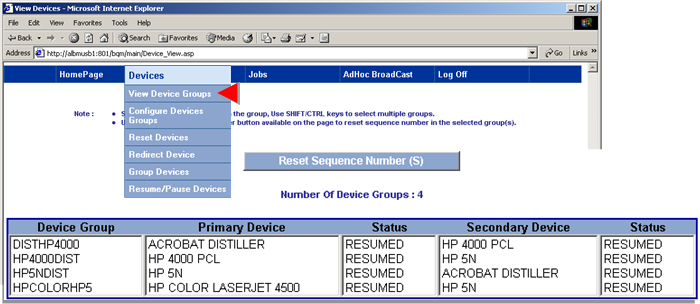
|
Selection |
Procedure |
|
Device Group |
Device groups that have been defined in the Workbench Broadcast Device Groups. |
|
Primary Device |
Primary device selected for the Broadcast device group. |
|
Status of primary device. Includes resumed, no toner, user interruption, out-of-memory, etc. |
|
|
Secondary Device |
Secondary device selected for the Broadcast device group. |
|
Status of secondary device. |
Reset the device group sequence numbers as follows.
Select the device group(s) you want to reset.
|
Nonconsecutive devices |
Hold down the Ctrl key while you select the devices. |
|
Consecutive devices |
|
Click .
A message asks to confirm that you want the printer(s)' sequence number to be reset..
Click .
A web page displays the printers whose sequence number has just been reset.
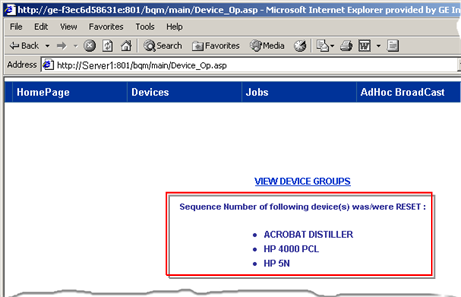
Click .
Result: The View Devices web page re-opens.
|
Step 3. Work with devices through the Broadcast Queue Monitor. |