A device needs to be reset after it has been paused for Broadcast Queue Manager to send it forms.
Broadcast Queue Manager bypasses the device after:
![]() The device went down and the
Broadcast Queue Manager automatically changed its status to Paused
then back to Resumed.
The device went down and the
Broadcast Queue Manager automatically changed its status to Paused
then back to Resumed.
![]() You manually changed the device to
Paused, even if you changed the status
back to Resumed.
You manually changed the device to
Paused, even if you changed the status
back to Resumed.
Click Devices>Reset Devices on the Broadcast Queue Manager menu bar.
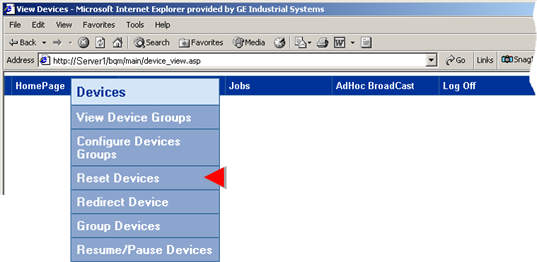
A Reset Device page opens.
Select the Group to reset.
If printers in a group need to be reset that group will be listed in the Group field.
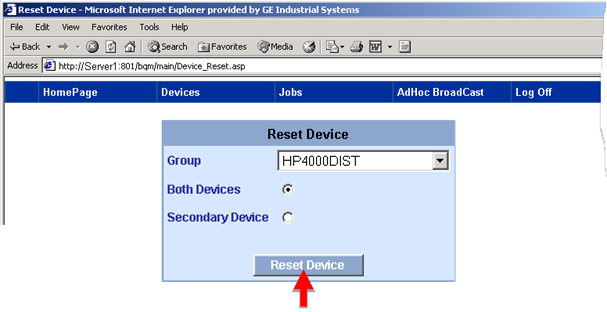
Check either:
|
Both Devices |
Resets both devices so they will print forms according to the group specifications; the primary device will once again have priority when jobs need to be printed. |
|
Secondary Device |
Resets the secondary device only. |
Click .
A message asks you if you are sure you want to reset the device.
Click .
Broadcast Queue Manager reports what device group was reset.
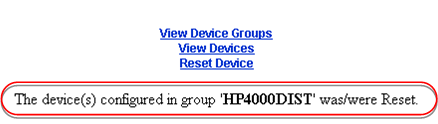
Do one of the following.
![]() Click to open the View Device Groups page.
Click to open the View Device Groups page.
![]() Click to open the View Devices page.
Click to open the View Devices page.
![]() Click to return to the Reset Device page.
Click to return to the Reset Device page.
![]() Select any option on the Broadcast
Queue Manager menu bar.
Select any option on the Broadcast
Queue Manager menu bar.
Result: The selected printer(s) are reset and the selected Web page opens.
|
Step 3. Work with devices through the Broadcast Queue Manager. |