Click Devices on the Broadcast Queue Manager menu bar.
Select Redirect Device.
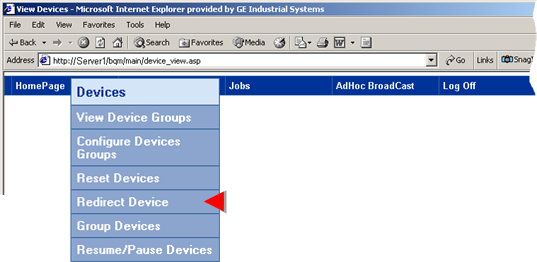
A Redirect Device page opens.
Make selections as follows.
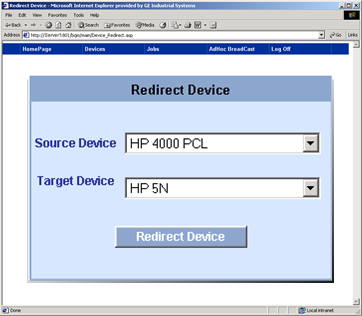
|
Field |
Description |
|
Source Device |
Printing from the device selected from the list of devices that are in device groups will be redirected to another printer. |
|
Target Device |
The device selected from the list of devices that are in device groups will print forms that were initially sent to the source device. |
Click .
A message asks you to confirm that you want to redirect the printing.
Click .
Broadcast Queue Manager displays the change you made.
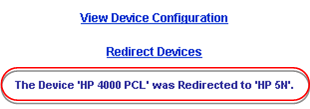
Do one of the following.
![]() Click to open the Configure Devices page.
Click to open the Configure Devices page.
![]() Click to re-open the Redirect Devices
page.
Click to re-open the Redirect Devices
page.
![]() Select any of the options on the
Broadcast Queue Manager menu bar.
Select any of the options on the
Broadcast Queue Manager menu bar.
Result: The selected printer(s) are redirected and the selected Web page opens.
|
Step 3. Work with devices through the Broadcast Queue Manager. |