Expand the CimForms folder in the TrackerCfg_UI left pane.
Right-click WYSIWYG Forms.
Select Text Editor on the popup menu.
![]()
The WYSIWYG Form Editor opens.
Do one of the following.
Method 1
Click File on the WYSIWYG Form Editor menu bar.
Select New.
Method 2
Press Ctrl+N on the keyboard.
A New Form dialog box opens.
Enter specifications for the new form as follows.
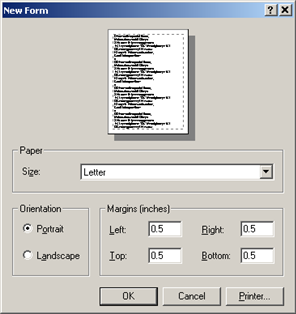
|
Option |
Description |
|
|
Size of the form that will be printed. Choices depend on your printer's capability. Common choices are: Letter A4 Legal |
||
|
Click either |
||
|
|
Portrait |
The long side is top to bottom. |
|
|
Landscape |
The wide side is top to bottom. |
|
Margins from the form edge that display on the form during configuration and are adhered to during printing. |
||
|
Button opens a New Form dialog box for selecting and configuring the form's printer if it will be different from the default printer. |
||
|
|
Default |
Computer's default printer. |
Click to close the New Form dialog box.
Result: The new form displays in the WYSIWYG Form Editor window. The form's size, orientation and margins reflect your choices.
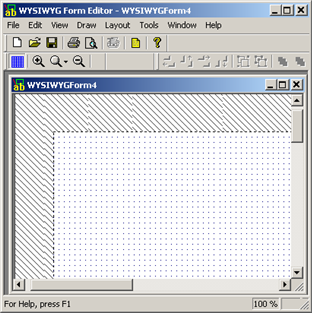
|
Step 2. Open a WYSIWYG form. |