The WYSIWYG Form Editor gives you the following options for setting up the WYSIWYG workspace.
You can change you selections at anytime during the editing session as follows.
Click View on the WYSIWYG Form Editor menu bar.
Select any of the following.
|
Toolbars |
|
|
Status bar |
|
|
Grid Visible |
|
|
Zoom (screen magnification) |
Check any toolbar listed on the extended menu that you want to display.
The toolbars and buttons are as follows (click the menu to go to the toolbar description).
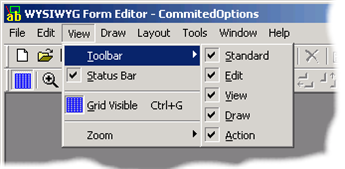
|
|
Toolbar |
|
Description |
|
|
|
|
|
|
|
|
A |
New form |
|
|
|
B |
Open |
|
|
|
C |
Save |
|
|
|
D |
|
|
|
|
E |
Print Preview |
|
|
|
F |
Test Print |
|
|
|
G |
Form Properties |
|
|
H |
Help |
|
|
|
|
|
|
|
|
|
A |
Cut |
|
|
|
B |
Copy |
|
|
|
C |
Paste |
|
|
|
D |
Delete |
|
|
|
E |
Properties |
|
|
|
F |
Undo |
|
|
G |
Redo |
|
|
|
|
|
|
|
|
|
A |
Grid Visible/Not Visible |
|
|
|
B |
Zoom In |
|
|
|
C |
Percent Zoom |
|
|
D |
Zoom out |
|
|
|
|
|
|
|
|
|
A |
Select object |
|
|
|
B |
Line |
|
|
|
C |
Rectangle |
|
|
|
D |
Text |
|
|
|
E |
Bar code |
|
|
F |
Image tool (Insert image file) |
|
|
|
|
|
|
|
|
|
A |
Align left |
|
|
|
B |
Align top |
|
|
|
C |
Align right |
|
|
|
D |
Align bottom |
|
|
|
E |
Group |
|
|
|
F |
Ungroup |
|
|
|
G |
Bring to front |
|
|
|
H |
Send to back |
|
|
|
I |
Same width |
|
|
|
J |
Same height |
|
|
|
K |
Same width and height |
Check Status Bar to display the status bar.
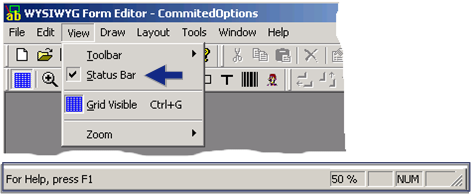
The status bar displays the:
![]() Percent zoom.
Percent zoom.
![]() NUM if
the Num Lock key is on.
NUM if
the Num Lock key is on.
Check Grid Visible to display the grid.
Note: Press Ctrl+G to toggle the grid on and off.
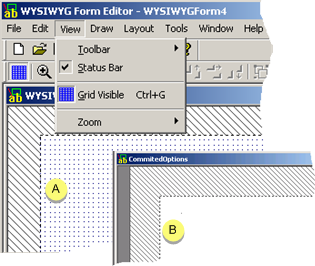
|
A |
Grid Visible checked |
|
B |
Grid Visible cleared |
Check the percent magnification in which you want the edit form to display
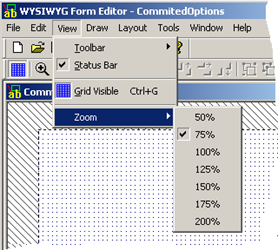
|
Step 4. Work with the WYSIWYG Form Editor tools. |