Methods to change the size and position of the text box on the WYSIWYG form include:
|
Use the mouse to change the text box location. |
|
|
Use the Text Object Properties dialog box. |
Use the mouse to change the text box location
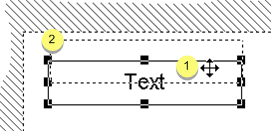
|
1 |
Click and hold down the right-mouse button anywhere in the text box. |
|
|
The cursor changes to cross hairs when the text box is ready to be moved. |
|
2 |
Hold down the right-mouse button as you drag the cursor on the screen. |
|
|
A dotted line frame displays the destination of the box as you drag the cursor. |

|
3 |
Release the right-mouse button when the box is in the correct location. |
|
|
The text box moves to the selected location. |
Use the Text Object Properties dialog box
Select the Position tab in the Text Editor Properties dialog box.
The field entries reflect the current position of the text box.
Edit any of the positions as follows.
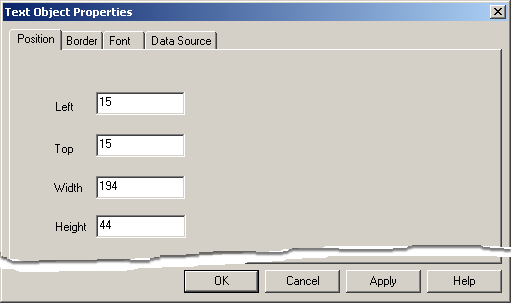
|
Field |
Co-ordinate/Value |
Description |
|
X co-ordinate of the starting position |
First clicked the mouse after selecting the text object. |
|
|
Y co-ordinate of the starting position |
First clicked the mouse after selecting the text object. |
|
|
Delta X value |
Difference between the starting position X value and the ending position X value of the rectangle, This defines the width of the text box object. |
|
|
Delta Y value |
Difference between the starting position Y value and the ending position Y value of the rectangle. This defines the height of the text box object. |
Do one of the following.
Click to apply your entries and continue to configure other text features.
Click to close the Text Object Properties dialog box and view your changes.
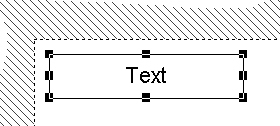
|
Step 5.4. Format a text object. |