Text objects can display with or without a border.
Select the Border tab in the Text Object Properties dialog box.
The text object border options are as follows.
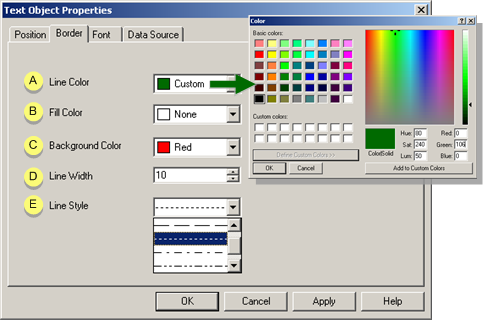
|
|
Field |
Description |
|
|
For a line that is: |
|||
|
|
|
Solid |
Color of the line |
|
|
|
Dash/Dot |
Primary line color |
|
|
|
|
Selections include: |
|
|
|
Basic colors |
Select from the field's drop-down list. |
|
|
|
Custom colors |
When Custom is selected a Color palette opens. The palette can be expanded to include custom selections. |
|
Background area inside the border. |
|||
|
|
|
Selections are the same as for the line color. |
|
|
Background Color |
For a line that is |
||
|
|
|
Solid |
This the background color does not display. |
|
|
|
Dash |
Secondary line color. |
|
|
|
Selections are the same as for the line color. |
|
|
The higher the number, the thicker the line |
|||
|
Selections include |
|||
|
|
|
Solid |
|
|
|
|
Dashes |
|
|
|
|
Dashes/Dots |
|
|
|
|
None |
The entry for no line is blank
|
Do one of the following.
Click to apply your entries and continue to configure other text features.
Click to close the Text Object Properties dialog box and view your changes.
|
Step 5.4. Format a text object. |