Select the Font tab in the Text Object Properties dialog box.
Select the font as follows.
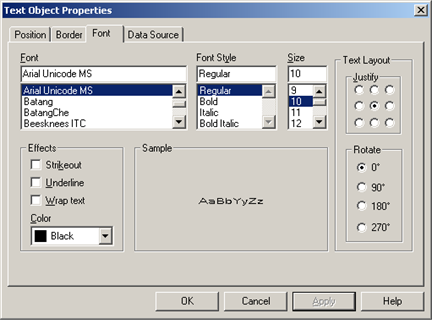
|
Field |
Description |
|
|
Basic selections for the text object are: |
||
|
|
Font |
UNICODE fonts, e.g. Arial UNICODE, can be used for single and multi-byte languages. |
|
|
Font Style |
Standard bold, italic and bold italic selections |
|
|
Size |
Standard font sizes |
|
Circle that is clicked determines the text position inside its text box. |
||
|
|
Examples |
|
|
|
|
|
|
|
|
|
|
Strikeout |
|
|
|
|
Underline |
|
|
|
Wrap text |
Note: The text starts at the justify location and wraps from there. It is recommended that you justify the text from top left To help insure that it fits in the box. |
|
Choices include basic and custom colors. |
||
|
|
|
|
|
Angle of text in the text box. |
||
|
|
Examples |
|
|
|
|
|
|
|
|
|
|
|
Text rotation may not work as expected for fonts like Raster and bitmap based fonts. To determine a font type:
Result: The font type displays in the heading. Note: The icon to the left of the font also identifies the font type. |
|
Do one of the following.
Click to apply your entries and continue to configure other text features.
Click to close the Text Object Properties dialog box and view your changes.
|
Step 5.4. Format a text object. |