Do one of the following.
Method 1
Click Draw on the WYSIWYG Text Editor menu bar.
Select Image.
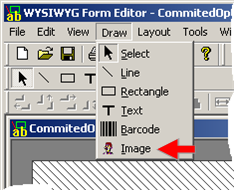
Method 2
Click the
button ![]() on the WYSIWYG Text Editor
toolbar.
on the WYSIWYG Text Editor
toolbar.
Method 3
Right-click the WYSIWYG screen.
Select Image.
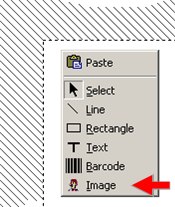
An Image cursor displays when you use any method.

Specify the image location as follows.
Point the cursor where you want the image to be inserted.
Drag the cursor horizontal and vertically as you hold down the right-mouse button.
A rectangle displays based on where you dragged the cursor.

Click the left-mouse button.
A Load Image dialog box opens.
Find the folder that has the image.
Select the image that will be inserted.
Accepted formats are:
![]() .bmp
.bmp
![]() .jpeg
.jpeg
![]() .jpg
.jpg
![]() .gif
.gif
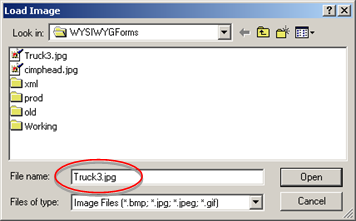
Result: The image opens in the image rectangle.
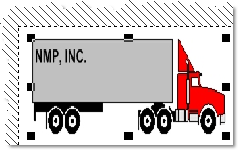
|
Option 7.1.1. Place an image on the WYSIWYG form. |