Open a selected rectangle's Rectangle Object Properties dialog box.
Select the Border tab.
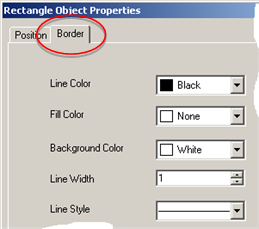
Select colors and fill as follows.
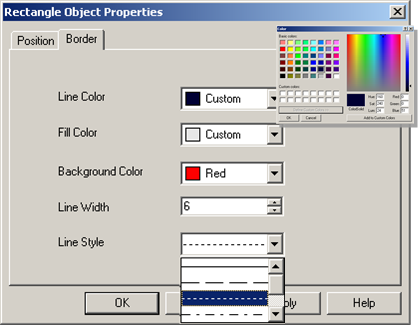
|
Field |
Description |
|
Line Color |
Rectangle's primary border color. Line color:
|
|
Fill Color |
Color in the rectangle's area |
|
Background color |
Rectangle's secondary border color if a dash or dotted line is selected. |
|
Line width |
Width in points. |
|
Line Style |
Selections include:
|
![]() Note: Colors for all color fields include:
Note: Colors for all color fields include:
![]() Basic selections
Basic selections
![]() Custom color that opens a color
palette in which you can define the color you want.
Custom color that opens a color
palette in which you can define the color you want.
Click to apply your changes.
Click .
Result: The rectangle is formatted with your selections.
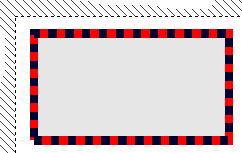
|
Option 7.2. Create a rectangle object. |