Use either of the following to change a selected line's size and position.
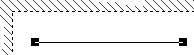
|
Object Properties dialog box. |
|
|
Mouse and cursor. |
Object Properties dialog box
Do one of the following to open the Line Object Properties dialog box.
Method 1
Click the button ![]() on the WYSIWYG toolbar.
on the WYSIWYG toolbar.
Method 2
Click Edit on the WYSIWYG Editor menu bar.
Select Properties.
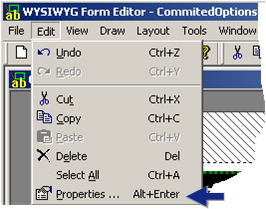
Method 3
Right-click the line.
Select Properties from the Popup menu.
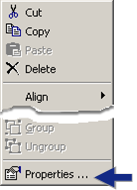
Method 4
Press Alt+Enter on the keyboard.
Method 5
Double-click the line.
The Line Object Properties dialog box opens when you use any method.
Select the Position tab.
The fields display the current size and position of the rectangle.
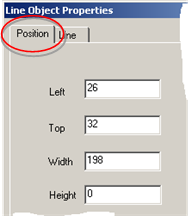
Change the dimensions as follows.
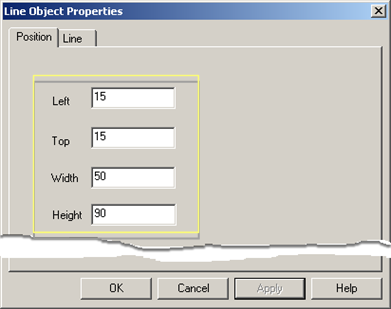
|
Field |
Line Angle |
Description |
|
Left |
Horizontal or angled |
X co-ordinate of the left point of the line |
|
|
Vertical |
Left side of the line width |
|
Top |
Horizontal |
Y co-ordinate of the top point of the line width |
|
|
Vertical or angled |
Y co-ordinate of the top point of the line |
|
Width |
|
Length of the line Difference between the starting position X value and the ending position X-value. |
|
Height |
|
Height of the line. Difference between the starting position Y value and the ending position Y value. |
Click after you have made your changes.
Click .
Result: The line displays in the size and position you specified.
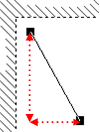
Mouse and cursor
Change the line's position as follows.
Click the right-mouse button down as you select
any edge of the rectangle that is not a handle (![]() ).
).
The cursor changes to a cross.
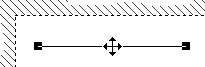
Hold the right-mouse button down as you drag the line in any direction.
A line outline shows you the position the line will move to when you release the right-mouse button.
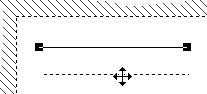
Release the right-mouse button when the line is in the position you want.
Result: The line moves to the selected position.
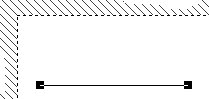
Change the line's length as follows.
Click the right-mouse button down as you select a handle at either end of the line.
The cursor changes to a cross-hair.
Drag the handle to increase or decrease the selected length.
A line outline shows you how the length will change when you release the right-mouse button.
Release the right-mouse button when the length you want.
Result: The line displays the length you selected.
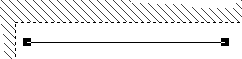
|
Option 7.3. Create a line on the WYSIWYG form. |