Open a selected line's Line Object Properties dialog box.
Select the Line tab.
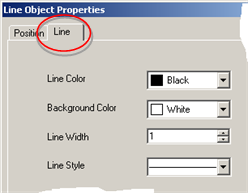
Select colors and style as follows.

|
Field |
Description |
|
|
Line Color |
Line's primary color. Line color:
|
|
|
|
Default |
Black |
|
Background color |
Rectangle's secondary border color if a dash or dotted line is selected. |
|
|
|
Default |
White |
|
Line Width |
Width in points. |
|
|
|
Default |
1 |
|
Line Style |
Selections include:
|
|
|
|
Default |
Solid |
![]() Note: Colors for all color fields include:
Note: Colors for all color fields include:
![]() Basic selections
Basic selections
![]() Custom color that opens a color
palette in which you can define the color you want.
Custom color that opens a color
palette in which you can define the color you want.
Click to apply your changes.
Click .
Result: The line is formatted with your selections.
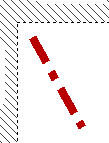
|
Option 7.3. Create a line on the WYSIWYG form. |