|
Configure alignment. |
|
|
Examples |
Configure alignment
Select the objects you want to align.
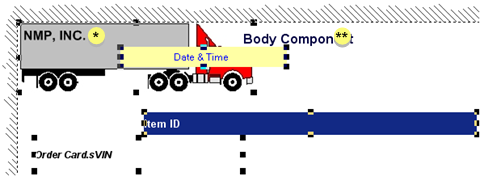
Do one of the following.
Method 1
Click the appropriate alignment button on the WYSIWYG Action toolbar.
|
|
|
|
A |
Align left |
|
B |
Align top |
|
C |
Align right |
|
D |
Align bottom |
Method 2
Click Layout on the WYSIWYG menu bar.
Select Align><Align option> from the menus.
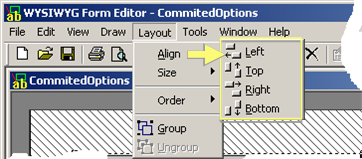
Method 3
Right-click the selected objects.
Select Align><Align option> from the popup menus.
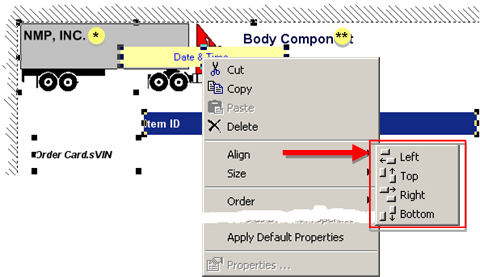
Result: The objects align according to your selection, relative to the object that is the furthest out in the selected position.
|
Example 1 |
|
|
Example 2 |
Align left or right
Before
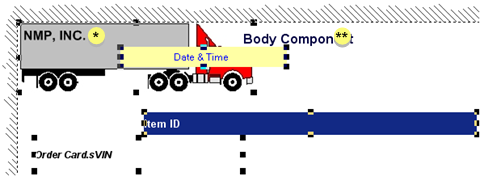
Align left
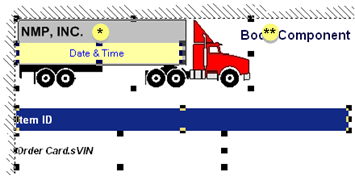
|
* |
Truck was furthest to the left. Objects aligned relative to the truck. |
|
** |
Object not selected. |
Align Right

|
* |
Item ID was furthest to the right. Objects aligned relative to the Item ID. |
Align top or bottom
Before
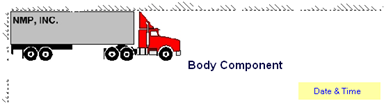
Align top

|
* |
Truck was at the top. Objects aligned relative to the truck. |
Align bottom
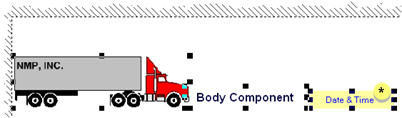
|
* |
Date & Time was at the bottom. Objects aligned relative to Date & Time. |
|
Step 8. Organize objects to create an easy-to-read form. |