|
Group objects. |
|
|
Ungroup objects. |
Group objects
Select the objects you want to group.
Note: If objects are in front of or in back of each other, the objects you select last will be in the front when they are grouped.
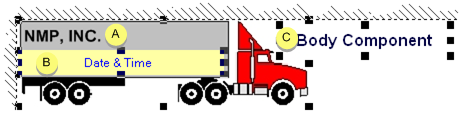
|
Object selected first. |
|
|
Object selected second. |
|
|
Object selected last. |
Do one of the following.
Method 1
Click the
button ![]() on the WYSIWYG Layout
toolbar.
on the WYSIWYG Layout
toolbar.
Method 2
Click Layout on the WYSIWYG menu bar.
Select Group.
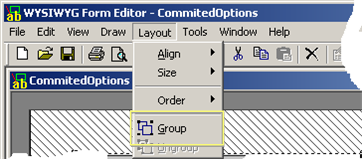
Method 3
Right-click the selected objects.
Select Group on the popup menu.
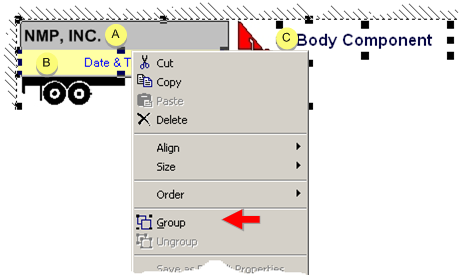
A message displays telling you that grouping the objects will disable the Aspect Ratio function.
Click to group the objects.
Result: The objects are grouped when you use any method. You can change the size or position of the group the same way you would with a single object. The aspect ratio function is disabled.
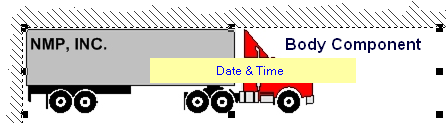
Ungroup objects
Select the group you want to ungroup.
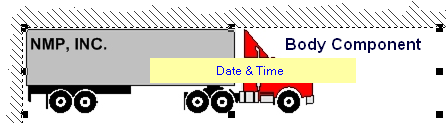
Do one of the following.
Method 1
Click the
button ![]() on the WYSIWYG Layout
toolbar.
on the WYSIWYG Layout
toolbar.
Method 2
Click Layout on the WYSIWYG menu bar.
Select Group.
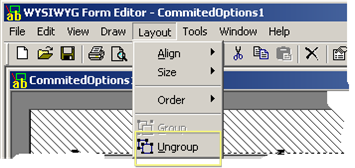
Method 3
Right-click the group.
Select Ungroup on the popup menu.
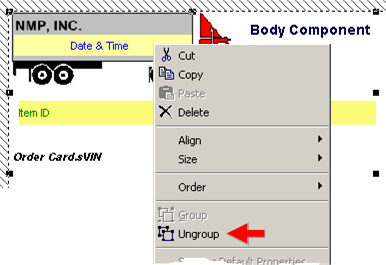
Result: The objects in the group are separated when use any method.
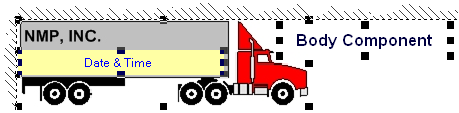
|
Step 8. Organize objects to create an easy-to-read form. |