Click the Start Project button on the Workbench toolbar.
Open the TrackerCfg_UI.
Expand the CimForms folder in the TrackerCfg_UI left pane.
Right-click WYSIWYGF orms.
Do one of the following.
Open the WYSIWYG Form Test dialog box from the Popup menu.
Select Test from the Popup menu.
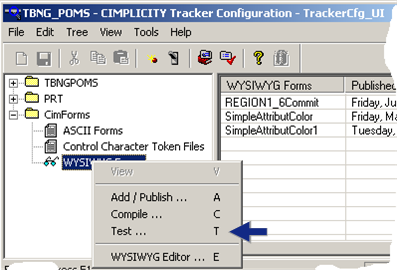
Open the WYSIWYG Form Test dialog box in the WYSIWYG Editor.
Select File>Test Print on the WYSIWYG Editor toolbar.
A WYSIWYG Form Test dialog box opens when you use either method.
Fill in the fields as follows.
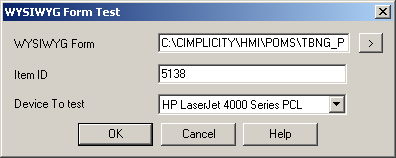
|
Field |
Description |
|
WYSIWYG Form |
Form in the CimForms\WYSIWYGForms\Working folder that will be tested. |
|
Item ID |
Item whose data the form will print. |
|
Device To test |
Printer that will print the form. |
Click .
Result: The form will print the data for the selected item in the configured data source fields.
![]() Note: Messages will alert
you to possible problems; if the device is not configured correctly
the form will not print.
Note: Messages will alert
you to possible problems; if the device is not configured correctly
the form will not print.
|
WYSIWYG form configuration. |