Use the Browse function to search for configuration data for a specific category in the TrackerCfg_UI.
Do one of the following:
Method 1. Popup menu
In the configuration dialog box, click ![]() next to the field for which you
want to browse for Tracker configuration data.
next to the field for which you
want to browse for Tracker configuration data.
Select Browse from the popup menu.
A Browse list box opens with a list of related data.
Method 2. Quickest
In the configuration dialog box, click the related
![]() next to the field for which you
want to browse for Tracker configuration data.
next to the field for which you
want to browse for Tracker configuration data.
A PRT Browse opens with a list of related data.
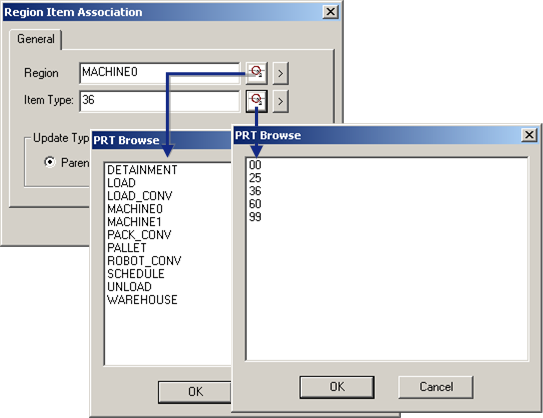
Select an item from the Browse list box.
Click OK.
Result: The ID for the selected item will display in the field, and/or the dialog box for the selected item will open.
![]() Note: Browse buttons for other CIMPLICITY data, e.g.
Points, are also available for relevant data.
Note: Browse buttons for other CIMPLICITY data, e.g.
Points, are also available for relevant data.
|
Step 10. Use Tracker configuration tools. |