Region attribute counters are used to maintain a count of the number of times an item has been through a region. The counter is tied to a specific attribute that is either increased or decreased by increments as the item re-enters the region. You can keep track of region attribute counters using the PRT User Interface or on a graphic screen. By specifying an alarm value, you can enter a number that will generate an alarm to avoid over-processing an item.
Open a new PRT Region Attribute Configuration dialog box as follows:
Expand the PRT folder in the Tracker Configuration left pane.
Expand the Advanced folder.
Double-click Region Attribute Counters.
A list box displays in the right pane.
Click ![]() in the right pane.
in the right pane.
A new PRT Region Attribute Configuration dialog box opens for configuration.
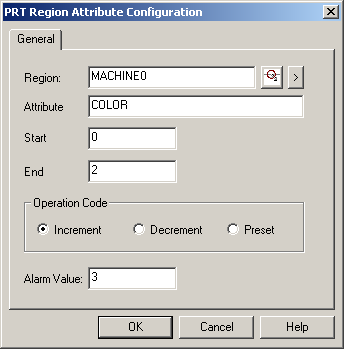
Configure the PRT region attribute counters, as follows:
|
Field |
Description |
|
|
Region |
Region in which you want to maintain a count by attribute. |
|
|
Attribute |
Attribute that will have a counter in the region. |
|
|
Start Byte |
First byte of the attribute value that will be used for the counter in the region. Reminder: Attributes have a maximum of 16 bytes. |
|
|
End Byte |
Last byte of the attribute value that will be used for the counter in the region. |
|
|
Operation Code |
Check one of the following: |
|
|
|
Increment |
Increase the counter by one whenever an item enters the region containing this attribute. |
|
|
Decrement |
Decrease the counter by one whenever an item enters the region containing this attribute. |
|
|
Preset |
Value is preset. Note: If using Preset, configure an additional counter to either increase or decrease by increments the value for alarming purposes. |
|
Alarm Value |
|
(Integer) An alarm will be generated when the counter reaches this value. |
Click OK.
Result: The region attribute counter configuration is added to your Tracking Model.
|
Step 9. Do additional tracking configuration. |