When a region is configured it must be assigned to a group , which automatically configures the Group Tracking Region. Configure additional Group Tracking Regions as explained below.
Open the PRT Region Group Configuration dialog box, as follows.
Expand the PRT folder in the Tracker Configuration left pane.
Expand the Advanced folder.
Double-click Group Tracking Regions.
A list box showing automatically configured group tracking regions displays in the right pane.
Click ![]() in the right pane.
in the right pane.
The PRT Region Group Configuration dialog box opens.
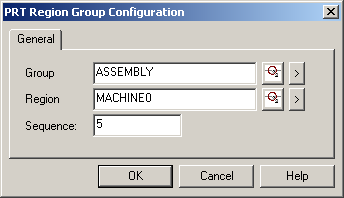
Assign a region to a group as follows:
|
Field |
Description |
|
Group |
The tracking group to which the region is assigned. |
|
Region |
Region belonging to the group. |
|
Sequence |
The order of this region in the group in the field. Example There are 22 regions in a group and physically this is the twentieth region. Enter 20. Sequence numbering starts at 0. |
Click OK.
Result: The group tracking region configuration is added to your Tracking Model.
|
Step 9. Do additional tracking configuration. |