The first time you open the Tracker Configuration User Interface, the Options dialog box displays so you can set parameters for the data source to be used with the PRT database.
Associated configuration data is stored in a SQL Server database.
Fill in the fields as follows.
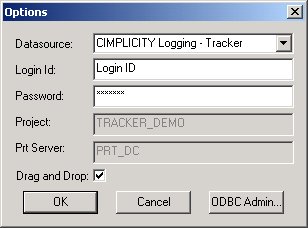
|
Field |
Description |
|
Datasource |
Selected from the drop down list, must be defined as the system data source. |
|
Login ID |
ID that has access to the SQL Server data source. |
|
Password |
Entered with the Login ID for access to the SQL Server data source. |
|
Drag and Drop |
Checked enables drag and drop functionality. |
Result: The data source is designated. All required tables are created in the database as specified by the designated data source. The Tracker Configuration User Interface displays.
![]() Important
Important
Click ODBC Admin to run the standard ODBC 32-bit administrator tool for ODBC configuration. Any change to the designated data source must be changed through the Tracker Configuration User Interface.
The RCO configuration database should be on the same node as the RCO project. If SQL Server is not on the same node, then MSDE (installed with base CIMPLICITY) should be used. If the RCO config DB is not accessible, then the RCO site cannot run.
![]() Tip: You can access the Options dialog
box from the View menu.
Tip: You can access the Options dialog
box from the View menu.
|
Step 1. Enable the Tracker Configuration User Interface. |