Tracking Model Wizard
Note: The Tracking Model Wizard facilitates setting up a Tracker project. You can also open the System Definitions dialog box by clicking System Definitions in the TrackerCfg_UI left pane.
Once you have configured, or made modifications to your service, proceed to the next dialog box of the wizard to configure the system definitions for your Tracking Model.
System Definitions configuration
The default for each port is a queue size of 10, which is the minimum recommended value.
![]() Important: GE Fanuc recommends that
each of the ports on this dialog box be set to a minimum value of
10.
Important: GE Fanuc recommends that
each of the ports on this dialog box be set to a minimum value of
10.
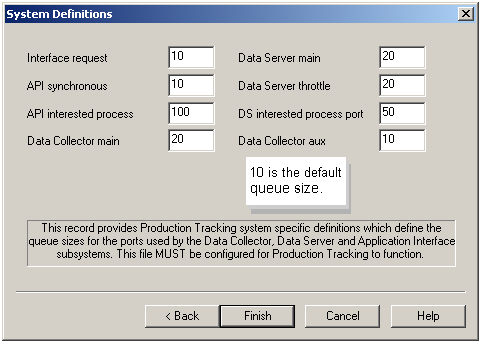
Enter queue size integers, as follows:
|
Field |
Port Involved to: |
|
Interface Requested Port |
Receive interested process updates from the PRT data server(s). |
|
API Synchronous Port |
Send requests to PRT data collector(s), and to send requests and receive responses from the PRT data server(s). |
|
API Interested Process Port |
Receive requests for item and item-hold data from the PRT data collector(s). |
|
Data Collector Main Port |
Collect data. |
|
Data Server Throttle Port |
|
|
DS Interested Process Port |
|
|
Data Collector Aux Port |
|
|
PRT model configuration using the Tracking Model Wizard. |