The PRT Attribute Labels (prt_attributes.cfg) configuration file is used to assign attributes to your items. Attributes can be assigned to all item types or can be assigned to a specific item class.
When assigning attributes to an item class, use the keyword ITEMCLASS.
For each PRT Service that you have designated in your Tracking Model, you will need a separate configuration file named for the Service.
OPTIONAL FILE
![]() Note: This file is
recommended in order to gather comprehensive data on the items
tracked through production.
Note: This file is
recommended in order to gather comprehensive data on the items
tracked through production.
Open a prt_attributes.cfg file as follows.
Select Tools>Command prompt on the Workbench menu bar to open the Command prompt window.
Type cd master.
Press Enter.
Type notepad prt_attributes.cfg.
(notepad represents the text editor.)
A prt_attributes.cfg file opens in the text editor.
The following lines are filled in:
|
Line 1 |
| - * |
|
Line 2 |
* |
|
Line 3 |
List all attribute names in a single record (separated by a *|*) |
|
Line 4 |
* |
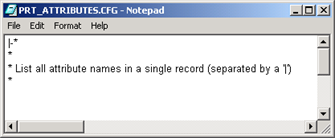
Define an item class beginning with Line 5, as follows:
|
Line 5 |
ITEMCLASS|Item Class Name Where ITEMCLASS is the keyword Class Name is the name of the item class |
|
Line 6 |
Attribute, Attribute Name|Attribute, Attribute Name| Attribute, Attribute Name|... Where Attribute is the keyword, e.g. Color Attribute Name is the selected attribute, e.g. white Be sure to use the delimiter character to separate attributes. |
|
Line 7 and 8+ |
Repeat lines 5 and 6 until you have entered all of the attributes for all of the involved item classes. |
3. Click File on the menu bar once you have assigned attributes for your items and proceed as follows:
|
Do |
When |
|
Select Save |
The prt_ui is configured to view all PRT Services. |
|
Select Save As |
The prt_ui is configured to view a specific service Then
Where aprt is the name of the PRT Service
|
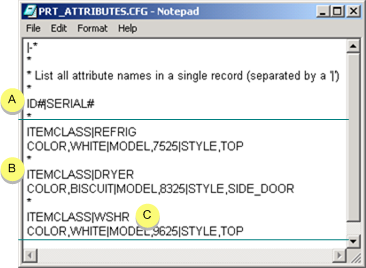
|
A |
All items will have these attributes. |
|
B |
Keyword ITEMCLASS assigns attributes to the named item class. |
|
C |
Attributes apply to the WSHR ITEM CLASS only. |
Close the text editor.
|
PRT Configuration file definitions. |