The PRT Window (Field Labels) (prt_window.cfg) configuration file is used to customize the columns and their order in the PRT User Interface (prt_ui). This file has a DEFAULT record already configured. If you want to rearrange or limit the information on screen, you can do so by View or by Region. This feature comes in handy for printing reports and for customizing a screen to display only the information needed by a technician.
Further, this file can be used to configure different views for each of your designated PRT Services, or views to run across all PRT Services.
OPTIONAL FILE
A View record:
![]() Is common to all regions.
Is common to all regions.
![]() Specifies what information
displays.
Specifies what information
displays.
![]() Arranges information in the
display.
Arranges information in the
display.
![]() Customizes labels (column
headings).
Customizes labels (column
headings).
![]() Uses the keyword DEFAULT in the
first line.
Uses the keyword DEFAULT in the
first line.
A Region View record:
![]() Impacts a specific region.
Impacts a specific region.
![]() Specifies what information
displays.
Specifies what information
displays.
![]() Arranges information in the
display.
Arranges information in the
display.
![]() Customizes labels (column
headings).
Customizes labels (column
headings).
![]() Overrides other views.
Overrides other views.
![]() Uses the keyword REGION in the
first line.
Uses the keyword REGION in the
first line.
![]() To configure the prt_window.cfg
file:
To configure the prt_window.cfg
file:
Click Tools on the Workbench menu bar.
Select Command Prompt
A DOS window opens.
Type cd master on the Command Line .
Press Enter to switch to the Master directory.
Type notepad prt_window.cfg (where Notepad is the text editor).
Press Enter.
The default record for prt_window.cfg will display in the text editor.
Do one of the following:
Option 1
Type REGION to create a common view for all of your regions.
Type the delimiter, e.g. |.
Type a name for the view, e.g. VIEW1.
Option 2
Type REGION to create a common view for all of your regions.
Type the delimiter, e.g. |.
Type the name of the region, e.g. ROBOT1.
Press Enter.
Create your record(s) using the field descriptions as follows:
|
No. |
Field Name |
Description |
Data Type |
|
|
0 |
field_type |
Code defining the field type as follows: |
One character |
|
|
|
|
0 |
Internal |
|
|
|
|
1 |
Attribute |
|
|
|
|
2 |
Status |
|
|
1 |
prt_field |
PRT field for which the modified label will be used. Use the following keywords: PRT_ASSOC_ITEM PRT_EXT_HOLD PRT_GROUP_ID PRT_INT_HOLD PRT_ITEM_ID PRT_ITEM_CLASS_ID PRT_ITEM_TYPE PRT_REFERENCE_ID PRT_REGION_ID |
16 characters |
|
|
2 |
prt_label |
Label or column head to be alternately used in the PRT window. Recommend title case for alternate labels. |
16 characters |
|
|
3 |
field_size |
Width of the field by number of characters. |
Integer |
|
Click File on the menu bar after you have created all of your views and proceed as follows:
|
Do |
When |
|
Select Save |
The prt_ui is configured to view all PRT Services. |
|
Select Save As |
The prt_ui is configured to view a specific service Then
Where aprt is the name of the PRT Service
|
Close the text editor.
Result: The records created in the prt_window.cfg file will impact the type and arrangement of the information displayed in the PRT window by PRT Service, by common view and by region.
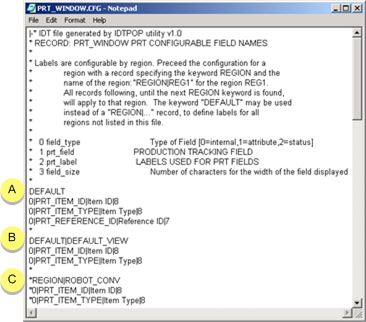
|
A |
DEFAULT |
Already configured |
|
B |
DEFAULT_VIEW |
Common view, record created. |
|
C |
REGION |
Region view, record created. |
|
PRT Configuration file definitions. |