CIMPLICITY provides several methods to open the Production Tracking User Interface.
Make sure the Tracker project is running.
Use one of the following.
|
Workbench |
|
|
Start menu |
Select Runtime>Production Tracking>Production Tracking UI in the Workbench left pane.
Select Production Tracking UI in the Workbench right pane.
Do one of the following.
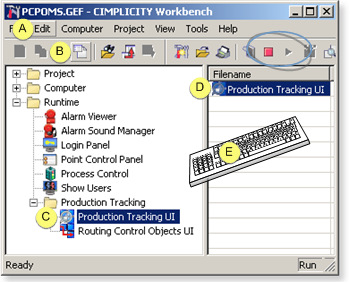
|
1 |
Click Edit>Properties on the Workbench menu bar. |
|
|
2 |
Click the button on the Workbench toolbar. |
|
|
3 |
In the Workbench left pane: |
|
|
|
Either |
Or |
|
|
Double-click Production Tracking UI. |
|
|
4 |
In the Workbench right pane: |
|
|
|
Either |
Or |
|
|
Double-click Production Tracking UI. |
|
|
5 |
Press Alt+Enter on the keyboard. |
|
Start menu
Click on the Windows task bar.
Select (All) Programs>Proficy HMI SCADA - CIMPLICITY version>PRT User Interface.
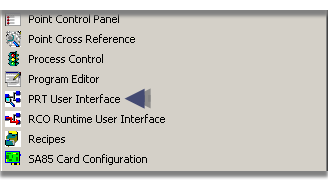
Result: If you have not logged into the CIMPLICITY project,
A CIMPLICITY Login dialog box opens.
Enter your User ID and Password.
When you are logged into the project,
The PRT_UI window opens. The Region Id field indicates the active region in the window, and the item count is displayed on the status bar.
![]() Note: Data that displays
in the PRT_UI is stored in the .dc files located in the project's log folder.
Note: Data that displays
in the PRT_UI is stored in the .dc files located in the project's log folder.
|
Step 1. Open the PRT_UI. |