|
Associate two items. |
|
|
ITEM 1's associated attributes. |
|
|
ITEM 2's associated attributes. |
|
|
Notes about associated attributes. |
Associate two items
Enter the following in the Add Attribute dialog box to create an ASSOCIATE attribute.
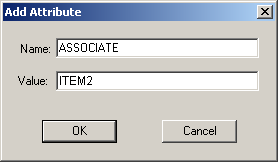
|
Field |
Description |
|
Name |
Enter ASSOCIATE. |
|
Value |
Item ID of the item, <ITEM2>, that is being associated with the selected item. |
Click .
ITEM 1's associated attributes
The extended and standard attributes for <ITEM2> are listed in <ITEM1>'s Modify Item dialog box as follows.
Extended Attributes
The extended attributes list in <ITEM1>'s Modify Item dialog box includes associate extended attributes for <ITEM2>.
Standard Attributes
The standard attributes list in <ITEM1>'s Modify Item dialog box includes associate standard attributes for <ITEM2>.
ITEM 2's associated attributes.
Open the Modify Items dialog box for the associated item, ITEM 2.
The extended and standard attributes for ITEM 1 are listed in ITEM 2's Modify Item dialog box as follows.
Extended Attributes
The extended attributes list in <ITEM2>'s Modify Item dialog box includes associate extended attributes for <ITEM1>.
Standard Attributes
The standard attributes list in <ITEM2>'s Modify Item dialog box includes associate standard attributes for <ITEM1>.
Notes about associated attributes
![]() You cannot specify the
@ attributes in a condition of a
query.
You cannot specify the
@ attributes in a condition of a
query.
The attributes with an @ sign do not belong to the item where they are listed. They are virtual attributes that are listed in the item’s attribute lists, but, in reality, belong to another item, the ASSOCIATE item.
As a result, no queries can be run specifically on an item with an @ attribute in the condition.
However, when you query an item for all its attributes, you will get all attributes, including the attributes of the associated item (if any).
![]() It is strongly recommended that
you do not create any actual
attributes on an item with an @ sign as
the first character.
It is strongly recommended that
you do not create any actual
attributes on an item with an @ sign as
the first character.
Although the system will not prevent a user from creating an attribute that begins with an @ sign, it will be a cause for ambiguity when the item has actual ASSOCIATE attributes. It will be difficult to distinguish a real attribute with an @ sign and the virtual associated item's attributes.
However, if you choose to create an attribute for an item with an @ sign as the first character, you can specify this attribute in a query and expect results.
![]() Add, Modify and deleting
@ attributes is not supported in the PRT UI.
Add, Modify and deleting
@ attributes is not supported in the PRT UI.
|
Option 4.2.2. Set Attributes for an item. |