Click File on the menu bar.
Select the Print Preview option to see how the printed report will look.
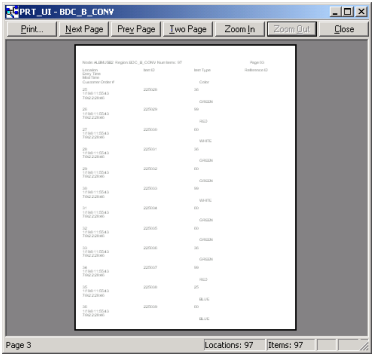
The button bar at the top of the window performs the following functions:

|
|
Click |
To |
|
A |
|
Print out the report as it is displayed in view. |
|
B |
Next Page |
Go to the next page of the report. |
|
C |
Prev Page |
Go to the previous page in the report. |
|
D |
Two Page |
View two pages in the viewing area. |
|
E |
Zoom In |
Enlarge the view on screen. |
|
F |
Zoom Out |
Reduce the view on screen. |
|
G |
Close |
Exit print preview and return to the PRT window. |
The status bar at the bottom of the window displays the:
![]() Page number
Page number
![]() Number of locations the report
contains.
Number of locations the report
contains.
![]() Number of items the report
contains.
Number of items the report
contains.
![]() Tip: If there is too much or not enough
information in the report, use the View drop-down list to select
another file configuration. If the information is not displayed
properly or the way you want it, go to Print Setup to adjust the
settings.
Tip: If there is too much or not enough
information in the report, use the View drop-down list to select
another file configuration. If the information is not displayed
properly or the way you want it, go to Print Setup to adjust the
settings.
|
Step 8. Print reports. |