You can customize the properties of the folders in your directory. This includes the main folder that is generated by default in the directory, and subfolders that you create to organize your RCOs.
Two important properties can be set:
|
Thread Count |
Specifies the maximum number of sites that can execute simultaneously. Valid range is 1 to 10. |
|
Global Library |
Compatible file that includes BCE scripts and/or subroutines that can be called at runtime from any RCO script. This file may not include a 'sub main'. |
Select the folder in the directory.
Right-click the folder and select Lock from the popup menu.
A check mark next to Lock indicates the folder is locked.
Right-click the folder and select Properties from the popup menu.
The properties dialog box opens. Notice that the name of the folder appears in the title bar.
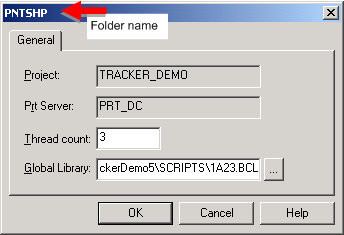
Configure the folder properties as follows.
|
Field |
Enter |
|
Thread Count |
The maximum number of sites, included in this folder, to execute simultaneously. The valid range is 1 to 10 sites at a time. |
|
Global Library |
File containing the BCE scripts and/or subroutines that you want to add to the RCO Module. Important: Use .bcl scripts only; do not use .bclrt scripts. Note: Click |
Click OK to activate the changes, or Cancel to cancel the operation.
Result: The file name displays in the Global Library field and is now available to be called at runtime from any RCO script.
|
Step 10. Use Additional Configuration Functions and Utilities. |