The Region Maintenance dialog box enables you to make further specifications for the RCO runtime environment.
Add an entry for each region that is used in the decisions defined in your RCO configuration.
Click Tools on the Tracker window menu bar.
Select Region Maintenance to open the Region Maintenance list box.

Do one of the following.
![]() Edit an existing maintenance
for a region
Edit an existing maintenance
for a region
Double-click a region.
The Region Maintenance dialog box for the selected region opens for editing .
![]() Create new maintenance for a
region
Create new maintenance for a
region
Click ![]() .
.
A blank Region Maintenance dialog box opens for configuration .
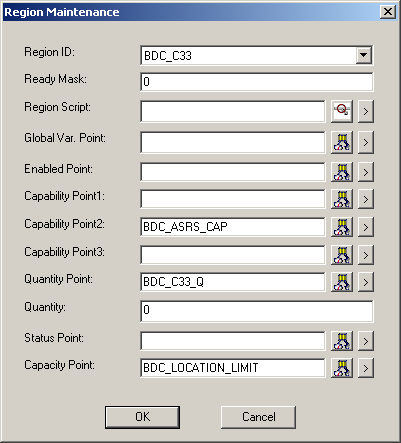
Fill in or edit the involved fields, as follows.
|
Field |
Description |
|
ID of the region.
|
|
|
Ready Mask |
Value is binary and with Region Status Point value to determine if the region is ready. |
|
Region Script |
Reserved for future expansion. |
|
Global Var. Point |
Reserved for future expansion. |
|
Enabled Point |
If 0, the region is disabled; otherwise, it is enabled. |
|
Capability Point |
|
|
1 – 2 – 3 |
Specifies the capability of the region using attributes. These points contain a set of attribute values used to determine the capability of a region and used by the Check Process Capability function block. Type of point must be a Text point of type STRING. If the point is an array, each element of array will be scanned until a match is found for the attribute. |
|
Quantity Point |
Enter the total number of occupied locations in the region. |
|
Quantity Value |
Instead of configuring the quantity in a point, it may be configured as a single value. Routing control will first look for the point, if the point is undefined it will look for the quantity value. |
|
Status Point |
Enter the region status point from PRT. Point must be BOOL, UINT, UDINT, INT, DINT, or REAL. |
|
Capacity Point |
Enter the maximum locations a region can hold. This may be different from PRT. Point must be BOOL, UINT, UDINT, INT, DINT, or REAL. |
Click to add the new configuration to the runtime environment.
|
Step 10. Use Additional Configuration Functions and Utilities. |